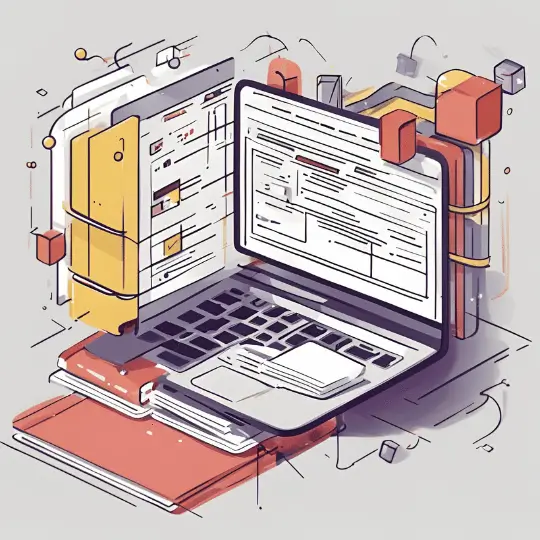Introduction to WordPress
WordPress Setup: WordPress is an open-source content management system (CMS) that has revolutionized the way individuals and businesses create and manage websites. Initially released in 2003, WordPress was primarily a platform for blogging. Over the years, it has evolved into a robust CMS capable of handling everything from personal blogs to full-fledged e-commerce sites. The platform’s flexibility, ease of use, and extensive customization options have contributed to its widespread adoption and enduring popularity.
As of today, WordPress powers over 40% of all websites on the internet, making it the most popular CMS globally. Its significance lies in its ability to cater to a diverse range of users, from beginners with no coding experience to developers looking for a powerful and extensible platform. The extensive plugin ecosystem, with over 58,000 plugins available, allows users to add virtually any functionality to their websites, enhancing the overall user experience.
One of the reasons WordPress is a preferred choice for creating websites, blogs, and online stores is its user-friendly interface. The platform’s intuitive dashboard simplifies content creation and management, while the Gutenberg block editor allows for easy and dynamic page design. Additionally, WordPress is known for its strong community support. Thousands of developers, designers, and enthusiasts contribute to its continuous improvement and offer assistance through forums, tutorials, and online courses.
Notable websites that use WordPress include The New Yorker, BBC America, TechCrunch, and even the official website of Sweden. These high-profile sites demonstrate the platform’s capability to handle high traffic, complex functionalities, and stringent security requirements. WordPress’s versatility and reliability make it an ideal solution for anyone looking to establish a credible online presence.
Setting Up Your WordPress Account
Embarking on your journey with WordPress begins with understanding the differences between WordPress.com and WordPress.org. Both platforms offer robust solutions for building websites, but they cater to different needs. WordPress.com is a hosted service, meaning that the technical aspects such as hosting, security, and maintenance are managed for you. This option is ideal for beginners or those who prefer a hands-off approach. In contrast, WordPress.org is a self-hosted platform that offers greater flexibility and control, making it the preferred choice for developers and advanced users who are comfortable managing their own hosting, security, and customization.
To set up an account on WordPress.com, follow these steps:
1. Navigate to WordPress.com and click on the “Get Started” button.
2. You will be prompted to enter your email address, choose a username, and set a password. Alternatively, you can use your Google account to sign up.
3. After creating your account, you will be asked to select a domain name for your website. You can choose a free WordPress.com subdomain (e.g., yoursite.wordpress.com) or opt for a custom domain for a more professional look.
4. Next, you will be prompted to choose a plan. WordPress.com offers several plans, including Free, Personal, Premium, Business, and eCommerce. Each plan comes with different features and capabilities, so select the one that best fits your needs and budget.
5. Once you have selected your plan, you can proceed to customize your website, choose a theme, and start adding content.
For WordPress.org, the process involves a few additional steps:
1. Choose a web hosting provider. Some popular options include Bluehost, SiteGround, and DreamHost. Make sure to select a plan that meets your requirements.
2. Purchase a domain name, if you don’t already have one. Many hosting providers offer free domain registration for the first year.
3. Install WordPress on your hosting account. Most hosting providers offer a one-click installation process for WordPress, making it straightforward.
4. After installation, you can log in to your WordPress dashboard by navigating to yoursite.com/wp-admin. Here, you can customize your website, install themes and plugins, and start creating content.
By understanding the differences between WordPress.com and WordPress.org, and following these steps, you can set up your WordPress account effectively and begin building your website with ease.
Choosing and Installing a Theme
Choosing the right theme is a critical step in building a successful WordPress site. A theme dictates the overall look, feel, and functionality of your website. The importance of this decision cannot be overstated, as it directly impacts user experience, site performance, and even search engine optimization (SEO).
WordPress offers a wide variety of themes, categorized into free and premium options. Free themes, available in the WordPress theme repository, are a great starting point for beginners. They provide basic functionalities and are often sufficient for personal blogs or small business websites. However, premium themes, available through third-party developers or marketplaces like ThemeForest, offer advanced features, extensive customization options, and dedicated support. These themes are ideal for more complex websites that require a unique look and enhanced functionalities.
To select a theme that aligns with your website’s purpose and aesthetics, consider the following factors:
- Design: Choose a theme that complements the content and style of your site.
- Responsiveness: Ensure the theme is mobile-friendly and looks good on all devices.
- Customization: Look for themes that offer customization options to tailor the site to your brand.
- Support and Updates: Opt for themes that are regularly updated and come with reliable support.
- Performance: Select a theme that is optimized for speed and SEO.
Installing and activating a theme in WordPress is straightforward. Navigate to the WordPress dashboard, go to Appearance > Themes, and click Add New. You can search for free themes directly from the repository or upload a premium theme by clicking Upload Theme. Once you find a theme you like, click Install and then Activate to apply it to your site.
After activation, you can customize your theme to match your brand identity. Go to Appearance > Customize to access the WordPress Customizer. Here, you can modify various elements such as colors, fonts, header images, and more. Some themes also come with their own settings panel for additional customization options.
By carefully selecting and customizing a theme, you can create a visually appealing and functional website that effectively serves your audience and meets your goals.
WordPress plugins are indispensable tools that enable users to extend and enhance the functionality of their websites without delving into code. These plugins can address various needs, ranging from improving site security to optimizing performance and boosting search engine rankings. For beginners, knowing which plugins to install can be overwhelming, but focusing on a few essential ones can significantly streamline the process of managing a WordPress site.
SEO Plugins
Search Engine Optimization (SEO) is crucial for increasing a website’s visibility. Yoast SEO is one of the most popular SEO plugins available, offering features like keyword optimization, readability analysis, and meta tag management. Another notable option is All in One SEO Pack, which provides advanced tools for both beginners and experienced users. These plugins help ensure that your content is easily discoverable by search engines, thereby driving more organic traffic to your site.
Security Plugins
Website security is paramount to protect your data and maintain user trust. Plugins like Wordfence Security and Sucuri Security are highly recommended for safeguarding your site against potential threats. Wordfence offers features such as firewall protection, malware scanning, and live traffic monitoring. Sucuri, on the other hand, provides website monitoring, malware removal, and performance optimization. Installing a robust security plugin can help you mitigate risks and keep your site secure.
Performance Optimization Plugins
Fast-loading websites offer a better user experience and are favored by search engines. To enhance your site’s performance, consider installing plugins like WP Super Cache or W3 Total Cache. These tools help reduce load times by caching static files and optimizing server performance. Another effective plugin is Smush, which compresses and optimizes images without compromising quality, thus speeding up your site.
Installing and Managing Plugins
Installing a plugin in WordPress is straightforward. Navigate to the ‘Plugins’ section in your WordPress dashboard, click on ‘Add New,’ and search for the desired plugin. Once you find it, click ‘Install Now’ and then ‘Activate.’ Managing plugins is equally simple; you can update, deactivate, or delete them from the ‘Installed Plugins’ list. Regularly updating your plugins is crucial to ensure compatibility with the latest WordPress version and to enhance security.
By focusing on these essential plugins, beginners can significantly improve their WordPress site’s functionality, security, and performance, laying a solid foundation for future growth and success.
Creating and Managing Content
WordPress offers a robust platform for creating and managing content, making it an excellent choice for bloggers, businesses, and developers alike. The first step in creating content on WordPress involves understanding the basics of posts and pages. Posts are typically used for blog entries and are displayed in reverse chronological order, while pages are static and suited for content such as “About Us” or “Contact” information.
Once you have determined whether to create a post or a page, you will use the Gutenberg editor, WordPress’s default content editor. The Gutenberg editor employs a block-based system, allowing you to add various types of content such as text, images, videos, and more. To create a new post or page, simply navigate to the WordPress dashboard, select “Posts” or “Pages,” and click “Add New.” From there, you can start adding content blocks to build your page or post.
Organizing your content effectively is crucial for both user experience and search engine optimization (SEO). Categories and tags are essential tools in this regard. Categories are broad groupings for your posts; for instance, a food blog might have categories like “Recipes,” “Restaurant Reviews,” and “Cooking Tips.” Tags, on the other hand, are more specific and detail-oriented. Using the same food blog example, tags could include “vegan,” “gluten-free,” or “quick meals.”
When crafting your content, it’s important to follow best practices for writing and formatting. Ensure that your content is well-structured, with clear headings and subheadings to guide the reader. Use short paragraphs and bullet points where appropriate to enhance readability. Additionally, optimize your content for search engines by incorporating relevant keywords naturally within your text, including in headings and meta descriptions.
Finally, consider your audience’s needs and preferences. Write engaging, informative content that provides value to your readers. Use high-quality images and multimedia to complement your text and make your posts visually appealing. By focusing on both reader experience and SEO, you can create compelling content that attracts and retains visitors to your WordPress site.
Customizing Your Site’s Appearance
Once you’ve selected a theme for your WordPress site, the journey to creating a visually appealing and functional website has only just begun. WordPress offers several tools and features that allow you to customize the appearance of your site to match your unique vision and requirements. One of the primary tools for this purpose is the WordPress Customizer, which provides a user-friendly interface for making a variety of changes.
The Customizer is accessible from the WordPress dashboard under the “Appearance” menu. Here, you can modify various aspects of your site’s design, such as the site identity, colors, fonts, and background images. The live preview feature allows you to see your changes in real-time before committing to them, ensuring that you get the look you want without extensive trial and error.
In addition to the Customizer, widgets offer another layer of customization. Widgets are small blocks that perform specific functions and can be added to various widget-ready areas of your theme, such as sidebars and footers. Common widgets include search bars, recent posts, and social media links. To add or manage widgets, navigate to the “Widgets” section under “Appearance” in the dashboard. Drag and drop the desired widgets into place, and configure their settings as needed.
Menus are another essential component of your site’s appearance and user experience. Creating and managing menus can be done through the “Menus” section under “Appearance.” Here, you can build custom navigation menus, add pages, posts, and custom links, and organize them into a hierarchical structure. This ensures that visitors can easily navigate your site and find the content they are looking for.
For those with more advanced needs, custom CSS can be used to fine-tune the design of your site. The Customizer includes an “Additional CSS” section where you can add your custom styles. This is particularly useful for making specific changes that are not covered by your theme’s default options. Knowledge of CSS is required, but numerous online resources and tutorials can help you get started.
Several tools and resources can further streamline the customization process. Plugins like Elementor and Beaver Builder provide drag-and-drop interfaces for designing pages and layouts without any coding knowledge. Additionally, websites like CSS-Tricks and Stack Overflow offer valuable tips and solutions for custom CSS challenges.
By leveraging these tools and resources, you can create a WordPress site that not only looks great but also functions seamlessly, providing a pleasant experience for your visitors.
Managing Site Security and Backups
Ensuring the security of your WordPress site is paramount to protecting your data, maintaining the integrity of your content, and preserving the trust of your visitors. Security breaches can lead to data loss, site downtime, and potential damage to your reputation. Therefore, it is crucial to implement robust security measures and establish a reliable backup system.
To enhance the security of your WordPress site, start by using strong, unique passwords for all user accounts. Avoid common passwords and consider using a password manager to generate and store complex passwords. Enabling two-factor authentication (2FA) adds an additional layer of security by requiring a second form of verification, such as a mobile device, before granting access to the site.
Installing security plugins is another effective strategy to protect your site from malicious attacks. Plugins like Wordfence, Sucuri, and iThemes Security offer comprehensive security solutions, including malware scanning, firewall protection, and real-time monitoring. Regularly updating your WordPress core, themes, and plugins is also essential, as updates often include patches for security vulnerabilities.
In addition to securing your site, it is imperative to regularly back up your content to safeguard against data loss. There are several backup solutions available, including manual backups, hosting provider backups, and dedicated backup plugins. Plugins such as UpdraftPlus, BackupBuddy, and Duplicator can automate the backup process, ensuring that your data is periodically saved without the need for manual intervention.
When setting up automated backups, configure the frequency based on how often you update your content. For instance, if you publish new posts daily, a daily backup schedule is recommended. Store backups in multiple locations, such as cloud storage services like Google Drive, Dropbox, or Amazon S3, to ensure redundancy and quick recovery if needed.
By prioritizing site security and establishing a robust backup routine, you can protect your WordPress site from potential threats and ensure the safety of your valuable data.
Optimizing Site Performance
Ensuring your WordPress site loads quickly and runs smoothly is essential for providing a positive user experience and improving search engine rankings. Several strategies can be employed to optimize site performance effectively.
One of the primary steps in optimizing site performance is image optimization. Large, uncompressed images can significantly slow down your site. To address this, use image compression tools like TinyPNG or plugins such as Smush to reduce file sizes without compromising quality. Additionally, consider using modern image formats like WebP, which offer superior compression rates compared to traditional formats like JPEG and PNG.
Caching solutions are another critical component in enhancing site performance. Caching stores a version of your site’s pages, reducing the need for repeated database queries and server processing. Popular caching plugins like W3 Total Cache or WP Super Cache can dramatically improve load times by serving cached pages to visitors. Implementing a Content Delivery Network (CDN) can further enhance performance by distributing your site’s content across multiple servers worldwide, ensuring faster load times for users regardless of their geographical location.
Minimizing HTTP requests is also vital for optimizing site performance. Each element on your webpage, such as images, scripts, and stylesheets, requires an HTTP request to load. Reducing the number of these requests can significantly speed up your site. Combine multiple CSS and JavaScript files into single files, and use inline styles where appropriate. Additionally, enable lazy loading for images so they only load when they come into the user’s viewport, reducing initial page load times.
To assess and monitor your site’s performance, utilize performance testing tools like Google PageSpeed Insights, GTmetrix, or Pingdom. These tools provide detailed insights into various performance metrics and offer recommendations for improvements. By regularly testing your site and implementing suggested optimizations, you can maintain a fast and efficient WordPress site.