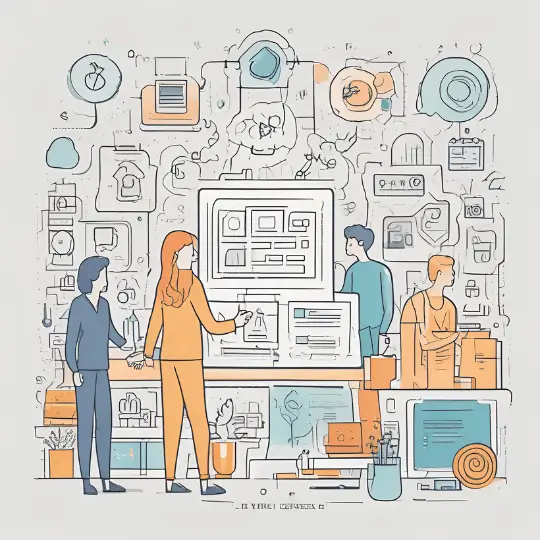Introduction to WordPress Theme Customization
WordPress Theme Customization is an essential part of designing a unique and functioning website. As the internet landscape evolves, bloggers, businesses, and developers will increasingly rely on a personalized online presence. Customizing a WordPress theme enables website owners to include their distinct brand identity into their site, ensuring that it stands out in a crowded marketplace.
One of the main advantages of WordPress theme modification is the opportunity to create a distinct appearance and feel. This customisation extends beyond aesthetics and includes the complete user experience. By customizing a theme to meet specific requirements, website owners can improve navigation, readability, and ultimately deliver a more engaging experience for visitors.
Performance is another crucial aspect that can be optimized through theme customization. A well-customized theme can lead to faster load times and better responsiveness, which are essential factors in retaining visitors and improving search engine rankings. Additionally, a customized theme can be optimized for mobile devices, ensuring a seamless experience across different screen sizes.
Flexibility and control are at the core of WordPress theme customization. Website owners are not limited to the constraints of a pre-designed template; they have the freedom to modify elements such as layout, color schemes, fonts, and functionality. This level of control allows for the creation of a site that is not only visually appealing but also aligned with specific business goals and user needs.
In summary, WordPress theme customization offers a multitude of benefits, from a unique appearance and enhanced user experience to improved performance and extensive flexibility. By customizing a theme, website owners can achieve a site that truly reflects their vision and meets the dynamic demands of their audience.
Understanding WordPress Themes
WordPress themes are a crucial component in defining the visual presentation and layout of a website. Essentially, a WordPress theme is a collection of templates and stylesheets used to define the appearance and display of a WordPress-powered website. Each theme offers a unique combination of design elements and functionalities that influence how content is displayed, from the homepage to individual blog posts and pages.
The primary components of a WordPress theme include templates, stylesheets, and functions. Templates are the individual files that control specific sections of your website, such as the header, footer, and sidebar. These template files come together to form a cohesive structure that dictates how content is organized on your site. Stylesheets, usually written in CSS (Cascading Style Sheets), manage the visual aesthetics, such as fonts, colors, and layouts, ensuring a consistent look and feel across different pages.
Functions, typically found in the functions.php file, add custom features and functionalities to a theme. This file can include PHP code to extend the capabilities of the theme, such as adding custom widgets, enabling theme support for different post formats, or even integrating third-party services. Together, these components allow for significant customization and flexibility, enabling users to create a tailored web presence.
The appearance and layout of a WordPress website are largely governed by these themes. They provide a framework for arranging content, ensuring that the site is both visually appealing and easily navigable. Users can switch between themes without affecting the core content of their websites, making it simple to update and refresh the site’s design as needed.
WordPress offers a vast repository of free themes, known as the WordPress Theme Repository. This repository is accessible directly from the WordPress dashboard and provides thousands of themes to choose from, catering to various design preferences and functional requirements. Additionally, premium themes can be purchased from third-party marketplaces such as ThemeForest, Elegant Themes, and StudioPress, offering more advanced features and dedicated support.
Understanding the fundamental components and functionalities of WordPress themes is essential for anyone looking to customize their website. Whether utilizing free themes from the WordPress Theme Repository or investing in premium options, themes provide the foundational elements necessary to create an engaging and effective online presence.
Choosing the Right Theme for Customization
Selecting the right WordPress theme is a crucial first step in customizing your website. The theme you choose will significantly impact the overall look, feel, and functionality of your site. Here are some essential factors to consider when choosing a theme for customization:
Firstly, responsiveness is paramount. A responsive theme ensures that your website will adapt seamlessly to different screen sizes and devices, providing an optimal user experience whether viewed on a desktop, tablet, or smartphone. Make sure the theme you select is labeled as fully responsive.
Ease of customization is another critical aspect. Some themes come with extensive customization options, allowing you to modify layouts, colors, fonts, and other design elements without needing to delve into coding. Look for themes that offer built-in customization tools or are compatible with popular page builders like Elementor or Beaver Builder.
Compatibility with plugins is also essential. Themes should be compatible with the plugins you intend to use for added functionality. This includes SEO plugins, security plugins, and e-commerce tools. Ensure that the theme supports these plugins to avoid potential conflicts that could affect your site’s performance.
Overall design and aesthetics should align with your brand and the message you want to convey. While a visually appealing design is important, it should not overshadow functionality and usability. A well-designed theme should balance both aesthetics and practicality.
It is also wise to check theme reviews, ratings, and the frequency of updates. Reviews and ratings from other users can provide valuable insights into the theme’s performance, reliability, and support. Regular updates from the theme developer indicate ongoing maintenance and improvements, which is crucial for security and compatibility with the latest WordPress version.
Before committing to a theme, take advantage of demo versions to test its performance and features. Assess the loading speed, check for any potential bugs, and ensure that it meets your specific requirements. Utilizing these demos can save you time and resources in the long run.
By carefully evaluating these factors, you can select a WordPress theme that is not only visually appealing but also flexible and robust enough to support your customization needs.
Setting Up a Child Theme
A child theme in WordPress is a theme that inherits the functionality and styling of another theme, known as the parent theme. The primary purpose of a child theme is to enable users to customize their website without altering the original theme files. This method ensures that any updates to the parent theme do not overwrite your customizations, maintaining the integrity and uniqueness of your site.
Creating a child theme involves several steps, beginning with the creation of a new directory in the WordPress themes folder. This directory will house all the files specific to your child theme. Here is a step-by-step guide to setting up a basic child theme:
Step 1: Create a Directory
Navigate to wp-content/themes/ in your WordPress installation and create a new folder for your child theme. Name it appropriately, perhaps adding “-child” to the parent theme’s name for clarity.
Step 2: Create a Stylesheet
Within your new child theme directory, create a style.css file. This stylesheet is crucial for defining the styles of your child theme. At the top of this file, include the following header comment:
/* Theme Name:Parent Theme Child Template:parent-theme-directory*/
The Template line must match the folder name of the parent theme exactly.
Step 3: Create a Functions File
To ensure that the parent theme’s styles are loaded before your child theme’s styles, you need to create a functions.php file in your child theme’s directory. Add the following code snippet to enqueue the parent theme’s stylesheet:
<?phpfunction my_theme_enqueue_styles() {wp_enqueue_style( 'parent-style', get_template_directory_uri() . '/style.css' );}add_action( 'wp_enqueue_scripts', 'my_theme_enqueue_styles' );?>
Benefits of Using a Child Theme
Using a child theme provides several advantages. Firstly, it preserves the original theme files, allowing you to update the parent theme without losing your customizations. Additionally, it enables safer updates because your custom code is kept separate from the parent theme’s code. This separation also facilitates easier debugging and development, as you can focus on just the customizations without worrying about the core functionality of the parent theme.
By setting up a child theme, you create a robust foundation for your website’s customization, ensuring that your modifications are both safe and sustainable.
Customizing Theme Files
Customizing theme files is a pivotal aspect of tailoring your WordPress site to meet specific needs and preferences. The core files you will commonly interact with include header.php, footer.php, and style.css. Each of these files plays a unique role in defining the structure and appearance of your theme.
The header.php file manages the top section of your website, which typically includes the logo, navigation menu, and other elements that appear on every page. Customizing this file allows you to modify the header design, add new sections, or integrate additional functionalities such as social media links or a search bar. For instance, adding a custom logo or tweaking the navigation menu’s layout can significantly enhance the site’s user experience.
Similarly, the footer.php file is responsible for the bottom section of your site. This area often contains contact information, copyright notices, and additional navigation links. By editing this file, you can personalize the footer to better align with your brand’s identity or include important links and widgets that provide additional value to your visitors.
The style.css file is the cornerstone of your site’s visual styling. This file contains CSS rules that define the look and feel of your website. Common customizations include changing font styles, adjusting color schemes, and modifying the layout. For example, you can update the CSS to alter the appearance of buttons, headings, and other elements to ensure a cohesive and appealing design.
When embarking on theme file customization, it is crucial to back up your files before making any changes. This precaution ensures that you can easily restore your site to its previous state if something goes wrong during the customization process. Additionally, utilizing a child theme for these modifications is a best practice, as it allows you to preserve your changes even after the parent theme is updated.
The WordPress Customizer is an essential tool for any site owner looking to modify their theme’s appearance efficiently. This versatile feature allows you to make real-time changes, providing a live preview of your adjustments before you save them. Accessing the Customizer is straightforward: simply navigate to your WordPress dashboard, click on “Appearance,” and then select “Customize.” From here, you can explore a range of customization options designed to enhance the look and functionality of your website.
One of the primary customization options available is the ability to change colors. Within the Customizer, you can adjust the color scheme of various elements, including the background, header, and text. This flexibility enables you to align your website’s aesthetic with your brand identity effortlessly. To change colors, select the “Colors” section, choose your desired color palettes, and watch the changes unfold in real time.
Fonts are another crucial aspect of your site’s design, and the WordPress Customizer provides an easy way to modify typography. By navigating to the “Typography” or “Fonts” section, you can select from a variety of font styles and sizes. This feature ensures that your text is not only readable but also visually appealing, enhancing the overall user experience.
Widgets play a significant role in adding functionality and content to your site. The Customizer allows you to manage your widgets effortlessly. You can add, remove, or rearrange widgets in your sidebar, footer, or other widget-ready areas. To do this, go to the “Widgets” section, where you can drag and drop widgets to your preferred locations, ensuring your site remains user-friendly and informative.
To make changes to your theme using the Customizer, follow these steps: First, access the Customizer via your dashboard. Next, select the section you wish to modify, such as “Colors,” “Fonts,” or “Widgets.” Make your desired changes and observe the live preview to ensure everything looks as intended. Once satisfied, click the “Publish” button to save your adjustments.
The WordPress Customizer is a powerful tool that simplifies the theme customization process, making it accessible even for those with limited technical knowledge. By utilizing its array of features, you can create a personalized, visually appealing, and functional website that aligns perfectly with your brand’s vision.
Advanced Customization with Plugins
For those seeking to elevate their WordPress theme customization, leveraging plugins is a strategic approach. Plugins extend the functionality of your website, allowing for more sophisticated and dynamic customizations without necessitating extensive coding knowledge. Among the myriad of plugins available, some are particularly notable for their ability to enhance theme functionality significantly.
Page builders such as Elementor and Beaver Builder are quintessential for crafting intricate page layouts with ease. These plugins offer drag-and-drop interfaces, enabling users to design visually appealing pages without delving into the backend code. By integrating a page builder, you can customize headers, footers, and content sections, resulting in a cohesive and professional look.
Sliders are another powerful addition to any WordPress theme. Plugins like Slider Revolution and MetaSlider allow you to create stunning slideshows that can showcase images, videos, and other multimedia content. These sliders can be seamlessly integrated into your theme, enhancing the visual appeal and user engagement on your site. Proper configuration of these plugins ensures smooth transitions and responsive design, essential for maintaining a professional appearance across all devices.
Search Engine Optimization (SEO) is crucial for any website, and plugins like Yoast SEO and All in One SEO Pack provide comprehensive tools to optimize your content for search engines. These plugins guide you through best practices for on-page SEO, including keyword usage, meta descriptions, and readability analysis. Integrating and configuring an SEO plugin can significantly improve your site’s visibility and ranking on search engine results pages.
When selecting plugins for advanced customization, it is imperative to choose well-coded and regularly updated options. Plugins that are frequently updated are more likely to be compatible with the latest WordPress versions and themes, reducing the risk of security vulnerabilities and functionality issues. Always check user reviews, ratings, and update history before integrating any plugin into your site.
Testing and Troubleshooting Customizations
After making customizations to your WordPress theme, it is crucial to thoroughly test your changes to ensure they function as intended across various platforms. Testing should be conducted on different browsers such as Chrome, Firefox, Safari, and Edge, as well as on multiple devices including desktops, tablets, and smartphones. This approach helps to identify any inconsistencies or issues that might arise due to varying browser standards and screen resolutions.
Begin by previewing your website on each platform to check for visual discrepancies. Pay close attention to elements like fonts, images, and layout structures. Tools like BrowserStack or CrossBrowserTesting can be invaluable for conducting these tests, as they allow you to simulate your site on numerous devices and browsers without needing physical access to them.
Common issues during theme customization include broken layouts, missing elements, and functionality glitches. If you encounter problems, start by verifying your code for syntax errors or misplaced tags. The WordPress Debugging tool is beneficial here; enabling WP_DEBUG in your wp-config.php file will display PHP errors and warnings on your site, providing insights into potential issues.
Additionally, use the browser’s built-in developer tools to inspect elements and resolve CSS or JavaScript issues. Right-click on any problematic element and select “Inspect” to open the developer tools. From here, you can modify CSS directly in the browser to see how changes affect the layout, which can help you identify and fix problems quickly.
If issues persist, the WordPress community is an excellent resource for support. Forums, Slack channels, and social media groups dedicated to WordPress users can offer advice and solutions from experienced developers. Sometimes, browsing through documentation or reaching out to theme developers can provide the necessary guidance to overcome complex issues.
By methodically testing and troubleshooting your WordPress theme customizations, you can ensure a seamless, polished experience for all users, regardless of how they access your website.
Conclusion and Best Practices
Customizing a WordPress theme offers a myriad of benefits, including the ability to tailor your website’s design and functionality to better meet your unique requirements. Throughout this guide, we have discussed essential steps involved in WordPress theme customization, from selecting a suitable theme to modifying its code and utilizing child themes for safer updates.
One of the key advantages of theme customization is that it allows you to create a distinctive online presence that aligns with your brand identity. By leveraging tools like the WordPress Customizer and page builders, you can make significant changes without needing extensive coding knowledge. However, for more advanced modifications, a basic understanding of HTML, CSS, and PHP can be highly beneficial.
To ensure ongoing success with your customized WordPress theme, consider the following best practices:
1. Regular Backups: Always back up your website before making any changes. This ensures that you can easily revert to a previous state if something goes wrong.
2. Child Themes: Use child themes for customizations to ensure that your changes are not overwritten during theme updates. This practice helps in maintaining the integrity of your website’s design and functionality over time.
3. Performance Optimization: Regularly monitor and optimize your website’s performance. Customizations can sometimes affect loading times, so it’s crucial to use tools like caching plugins and image optimizers to maintain a fast and efficient site.
4. User Experience: Always prioritize user experience in your customizations. Ensure that your website is responsive, accessible, and easy to navigate. User-friendly design not only enhances visitor satisfaction but can also positively impact your site’s search engine rankings.
5. Stay Updated: Keep your WordPress core, themes, and plugins up to date. Regular updates not only bring new features but also patch security vulnerabilities, ensuring your website remains secure.
We encourage you to experiment with different customizations to create a website that truly reflects your vision. Feel free to share your experiences or ask any questions in the comments section below. Your insights and inquiries can provide valuable feedback and guidance for others embarking on their WordPress theme customization journey.