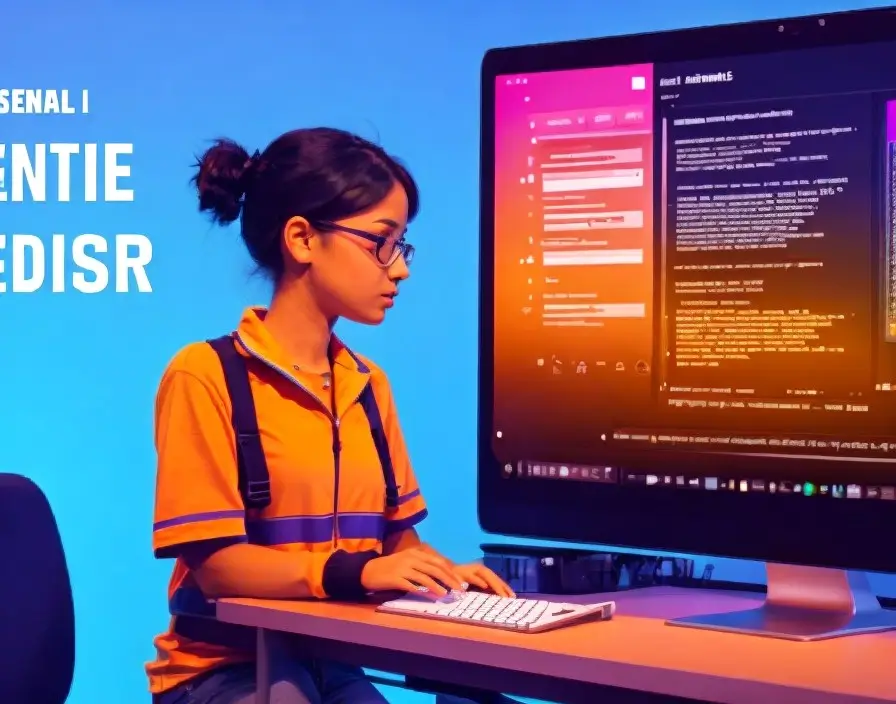Introduction to WordPress Demo
A WordPress demo serves as a practical and insightful tool for those who are keen to explore the capabilities of the WordPress platform without committing to a full installation. Essentially, a WordPress demo allows users to interact with a fully functional WordPress environment, providing them with the opportunity to experiment with various features, themes, and plugins. This approach is beneficial for both beginners, who may need a hands-on learning experience, and seasoned users looking to test new functionalities or design ideas.
For beginners, a WordPress demo can demystify the platform, offering an immersive experience that includes navigating the dashboard, creating posts and pages, and customizing site appearance. This hands-on approach can significantly reduce the learning curve, making it easier to transition to a live WordPress site. Experienced users, on the other hand, can leverage demos to experiment with advanced settings, fine-tune their skills, or test the compatibility of new plugins and themes without risking the integrity of their live sites.
Additionally, using a WordPress demo can aid in making informed decisions. By exploring different themes and plugins within the demo environment, users can ascertain the best options that align with their vision and requirements. This pre-installation exploration helps in avoiding potential conflicts and ensures a smoother transition when moving to a live site.
Accessing a WordPress demo is straightforward. Many hosting providers offer demo environments as part of their WordPress hosting packages. Alternatively, WordPress itself provides demo sites that users can freely access. These demos are often pre-configured with various themes and plugins, allowing users to get a comprehensive view of the platform’s capabilities. By utilizing these demo environments, users can gain a deeper understanding of WordPress, paving the way for more informed and confident decisions in their website development journey.
Setting Up Your WordPress Demo
Setting up a WordPress demo is a crucial step to understand the platform’s capabilities and functionalities before committing to a live site. The process begins with selecting the right platform to access the demo. WordPress.org offers a robust demo site, but many hosting providers and third-party services also provide simplified options to explore WordPress features.
To begin, visit WordPress.org and navigate to the demo section. Alternatively, many hosting providers, such as Bluehost or SiteGround, offer one-click demo installations. These services often include pre-installed themes and plugins, giving you a head start. Third-party platforms like WP Sandbox provide a fully functional WordPress environment with a simple registration process.
Once you have accessed your chosen platform, the initial setup process begins with selecting a theme. WordPress boasts an extensive repository of themes, ranging from free options to premium designs. For your demo, choose a theme that aligns with your envisioned site’s aesthetics and functionality. This selection is vital as it dictates the overall look and feel of your site.
Next, proceed to install essential plugins. Plugins extend the functionality of your WordPress site. For a comprehensive demo, consider installing plugins for SEO optimization, security, performance enhancement, and social media integration. Popular plugins like Yoast SEO, Wordfence Security, and W3 Total Cache are excellent choices to start with.
Configuring basic settings is the following step. Navigate to the settings menu where you can customize site title, tagline, timezone, and permalink structure. Adjusting these parameters ensures that your demo environment closely mirrors a live site’s settings. Pay attention to the reading settings to define whether your homepage displays recent posts or a static page, as this affects user navigation and site layout.
During the setup, it is crucial to evaluate various aspects to ensure the demo environment reflects a live site accurately. Check the responsiveness of the theme, test installed plugins for compatibility, and ensure the overall performance meets your expectations. This thorough examination helps in making informed decisions when transitioning from a demo to a live WordPress site.
Exploring Features and Functionality
When delving into a WordPress demo, one of the first notable features is the Gutenberg editor. This intuitive, block-based editor revolutionizes content creation by allowing users to drag and drop different types of content blocks—such as text, images, videos, and widgets—into their posts and pages. The Gutenberg editor offers a user-friendly interface that simplifies the process of designing complex layouts without requiring any coding knowledge. Users can experiment with various block configurations to create unique, visually appealing content quickly and efficiently.
Theme customization is another powerful feature available in the WordPress demo. WordPress offers thousands of themes, both free and premium, which can be effortlessly customized to align with the user’s branding and design preferences. Popular themes like Astra, OceanWP, and Divi provide extensive customization options, including layout changes, color schemes, and typography adjustments. Within the demo, users can test out different themes and fine-tune their settings to see how their website’s appearance can be transformed.
Plugin integration is a cornerstone of WordPress’s functionality. The platform supports over 55,000 plugins, enabling users to add a wide array of features to their websites, from SEO tools and security enhancements to social media integration and e-commerce capabilities. During a WordPress demo, users can explore popular plugins such as Yoast SEO, WooCommerce, and Elementor. These plugins can be activated and configured within the demo environment to understand how they enhance the website’s performance and user experience.
User management is another essential aspect of WordPress that can be explored in the demo. WordPress allows for the creation of multiple user roles with varying levels of access and permissions, making it an ideal platform for collaborative projects and multi-author blogs. Administrators can assign roles like Editor, Author, Contributor, and Subscriber, each with specific capabilities. This feature ensures that content creation and site management responsibilities can be efficiently distributed among team members.
In a WordPress demo, users are encouraged to experiment with different configurations and settings to tailor the platform to their specific needs. By trying out various themes, plugins, and user roles, users can gain a comprehensive understanding of how WordPress can be customized to create a powerful and versatile website that meets their unique requirements.
Maximizing the Benefits of a WordPress Demo
Leveraging a WordPress demo can significantly enhance your understanding and mastery of this powerful content management system. To maximize its benefits, start by creating a comprehensive checklist of features and settings you wish to explore. This might include themes, plugins, customization options, and various functionalities. By systematically testing these elements, you’ll gain a clearer perspective on how they can be tailored to meet your specific website needs.
Simulating real-world scenarios within the demo is another crucial step. For instance, if you plan to run an e-commerce site, mimic the process of adding products, managing inventory, and processing transactions. Similarly, if your focus is on content creation, experiment with posting blogs, managing media, and organizing content. This hands-on approach will provide practical insights into the performance and usability of different features.
During this exploration, take diligent notes on your experiences. Document any performance issues, unexpected behaviors, or areas of friction. These notes will be invaluable when troubleshooting or seeking support, as they provide a detailed account of your interactions with the demo environment.
One of the most significant advantages of a WordPress demo is the opportunity to use it as a sandbox environment. This means you can experiment freely without the fear of breaking a live site. Whether you’re testing new plugins or tweaking design elements, the demo offers a risk-free platform to hone your skills. It’s an ideal setting for learning and troubleshooting, enabling you to build confidence and proficiency with WordPress before launching your actual website.
Furthermore, take full advantage of the demo period to familiarize yourself with WordPress’s extensive capabilities. The experience you gain here will not only prepare you for potential challenges but also ensure a smoother transition when it’s time to go live. By following these steps, you’ll be well-equipped to make informed decisions and create a robust, functional website.