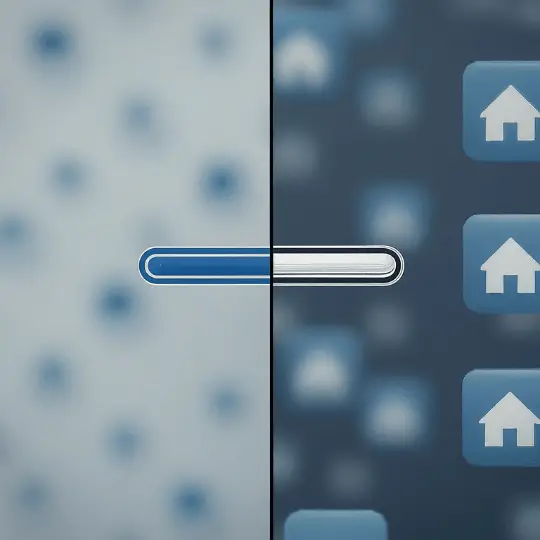Introduction to WordPress
A Complete Guide to WordPress Site Setup – WordPress is a dominant force in website construction, accounting for more than 40% of all websites worldwide. Its success is not coincidental, as this adaptable platform provides a variety of features targeted to both novice and experienced users. WordPress offers a user-friendly interface that streamlines the website-building process, making it accessible to people of diverse technical expertise.
One of the primary reasons behind WordPress’s widespread adoption is its unparalleled flexibility. With thousands of plugins and themes available, users can customize their sites to meet specific needs and aesthetic preferences. Plugins extend the functionality of a WordPress site, enabling features such as SEO optimization, social media integration, and robust security measures. Themes, on the other hand, dictate the visual appearance and layout, allowing users to create a unique and engaging online presence.
Moreover, WordPress boasts a vibrant and supportive community. This extensive network of developers, designers, and enthusiasts contributes to a vast repository of resources, including tutorials, forums, and documentation. Whether you are a beginner looking for step-by-step guidance or an advanced user seeking to troubleshoot complex issues, the WordPress community is an invaluable asset.
This guide aims to demystify the process of setting up your WordPress site, providing you with the essential knowledge and tools to establish a professional and functional online platform. From initial installation to advanced customization, we will explore various aspects of WordPress, ensuring you are well-equipped to harness its full potential. As we embark on this journey, you will discover why WordPress continues to be the preferred choice for millions of websites around the world.
Step-by-Step WordPress Installation
Setting up your WordPress site begins with the installation process, which can be accomplished through various methods. The first step is to secure a domain name and a reliable hosting service. For those who need guidance on selecting the best WordPress hosting, we have a detailed article available.
Once the prerequisites are in place, you can proceed with the installation. One of the most convenient methods is using the one-click installation feature provided by many hosting services. Hosting providers like Bluehost, SiteGround, and HostGator offer this functionality, simplifying the setup process significantly. Typically, you can find this option in the hosting account’s control panel, usually under sections like “Website” or “WordPress.” Following the on-screen instructions will have your WordPress site up and running in minutes.
Alternatively, for those who prefer a hands-on approach, a manual installation might be more appropriate. This method involves downloading the latest WordPress package from the official WordPress installation guide. After downloading, you will need to upload the files to your web server using an FTP client, such as FileZilla. Configuring the wp-config.php file with your database details is the next step, followed by running the WordPress installation script by accessing your domain name in a web browser.
Each method requires a few specific steps and configurations, but the outcome remains the same—a fully functional WordPress site. Screenshots or images for each step can be extremely helpful, especially for visual learners. Ensure you follow each step carefully to avoid any potential issues. Whether you choose the one-click installation or the manual route, getting your WordPress site installed is an essential milestone in establishing your online presence.
Essential Settings and Configurations
Once you’ve successfully installed WordPress, your next crucial step is to fine-tune essential settings and configurations to ensure optimal performance and security of your site. Start with the General Settings where you can define your site title and tagline. The site title is critical as it represents your brand or business, while the tagline gives a brief description of what your site is about.
Another vital configuration is setting up Permalinks. Navigate to Settings > Permalinks and choose a structure that includes the post name. This makes your URLs more readable and SEO-friendly, enhancing your site’s search engine rankings.
Adjusting your site’s Timezone is also important. Properly setting the timezone ensures that your posts are published at the correct times and helps in scheduling future posts effectively.
Security should be a top priority when configuring your WordPress site. Start by changing the default admin username to something unique and strong to avoid common hacking tactics. Implement strong passwords and enable two-factor authentication for an added layer of security. We recommend reading our detailed [guide on securing your WordPress site](#) for more comprehensive strategies. Additionally, consider installing essential security plugins like Wordfence or Sucuri. Detailed documentation for these plugins can be found [here](https://www.wordfence.com/help/).
Customization options are abundant in WordPress. Themes and plugins offer extensive possibilities to tailor your site to your specific needs. Themes control the visual appearance of your site, and plugins add functionality. When selecting themes and plugins, always choose those from reputable sources to avoid potential security risks.
By carefully configuring these essential settings and utilizing the right tools, you can create a robust, secure, and highly functional WordPress site tailored to your specific requirements.
Customizing Your WordPress Site
Customizing your WordPress site is essential to align it with your brand identity and personal preferences. The first step in this process is selecting an appropriate theme. WordPress offers a plethora of free and premium themes, each catering to different design aesthetics and functionalities. To choose a theme, navigate to the “Appearance” section in your WordPress dashboard, then click on “Themes.” You can search, preview, and install themes directly from this interface. For a curated list of popular themes, check out our roundup of popular WordPress themes.
After installing your chosen theme, the next step is to customize its appearance using the WordPress Customizer. Accessible via “Appearance” > “Customize,” this tool provides a user-friendly interface for modifying various aspects of your site, including colors, fonts, header images, and layout options. The changes are displayed in real-time, offering a clear view of how your site will look to visitors.
Enhancing your site’s functionality is just as important as its appearance. This is where plugins come into play. WordPress plugins enable you to add features such as contact forms, SEO tools, social media integrations, and much more. To install plugins, go to “Plugins” > “Add New” and search for the functionalities you require. Ensure that the plugins you select are well-coded and regularly updated to avoid compatibility issues. For premium themes and plugins, consider reputable sources like ThemeForest.
When selecting themes and plugins, prioritize those that are well-coded and receive regular updates. This practice not only enhances your site’s performance but also ensures better security. Additionally, it’s crucial to test your site’s performance and mobile responsiveness. Utilize tools like Google’s Mobile-Friendly Test and PageSpeed Insights to evaluate and optimize your site. A well-optimized, responsive site improves user experience and can contribute to better search engine rankings.
By carefully choosing and customizing themes, adding necessary plugins, and testing your site’s performance, you can create a WordPress site that is both visually appealing and highly functional, perfectly aligned with your brand and preferences.