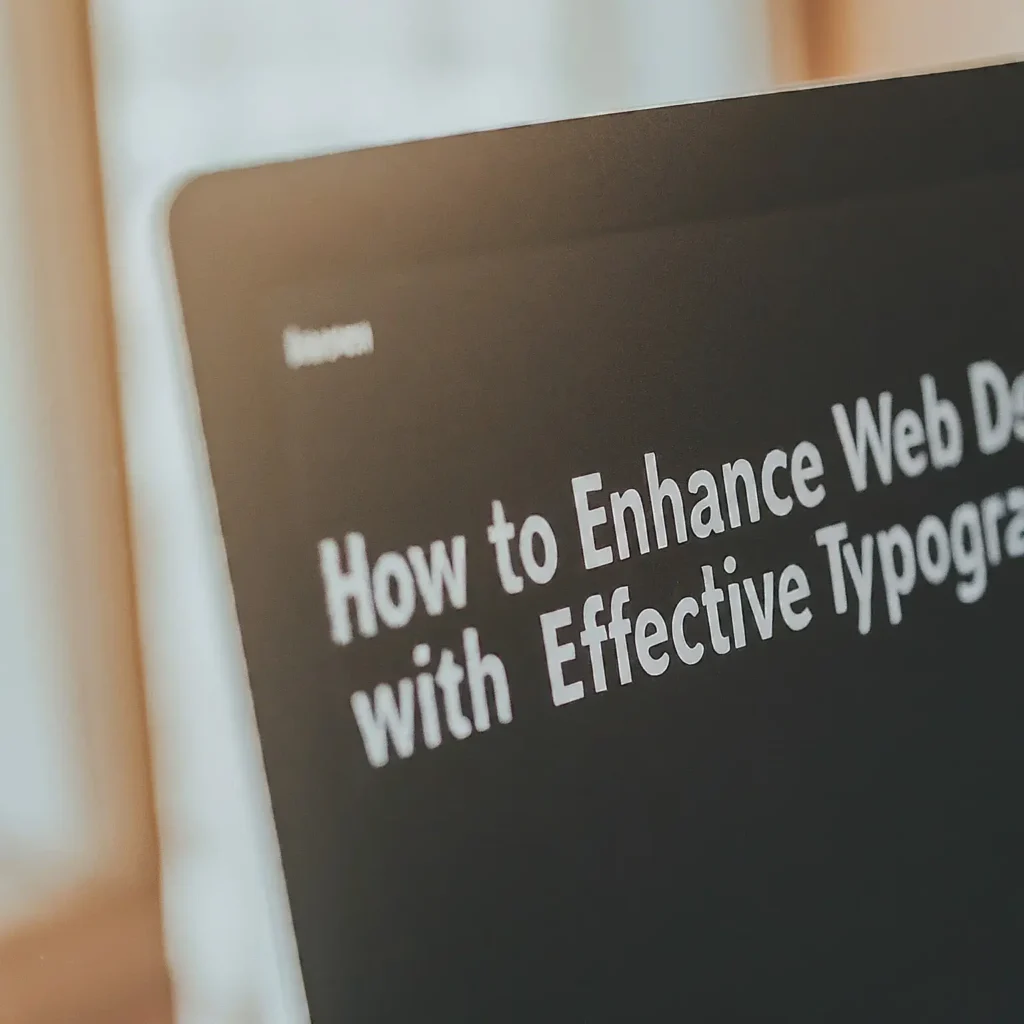Table of Contents
Introduction to Figma and Project Organization
Figma has emerged as a major collaborative design tool, with designers preferring its real-time collaboration capabilities and cloud-based infrastructure. Aside from its comprehensive design features, Figma’s capacity for project organization is critical in increasing productivity, optimizing workflows, and encouraging effective cooperation among team members. Understanding how to properly organize your design projects in Figma can have a big impact on the overall success and efficiency of your design process.
Maintaining an organized workspace in Figma is crucial for several reasons. First, it allows designers to quickly locate and access files, reducing the time spent searching for assets. This not only speeds up the design process but also minimizes frustration and potential errors. Second, an organized project structure facilitates better communication and collaboration. Team members can easily understand the project’s layout, locate necessary components, and ensure consistency across the board. This is especially important in collaborative settings where multiple designers may be working on different parts of the same project simultaneously.
However, managing multiple projects and files in Figma can present several challenges. Designers often struggle with cluttered workspaces, inconsistent naming conventions, and difficulty in tracking changes or versions. These issues can lead to confusion, duplicated efforts, and hindered productivity. Addressing these challenges requires a strategic approach to project organization.
The upcoming sections will delve into various strategies for organizing your design projects in Figma effectively. From establishing a consistent file naming system to utilizing Figma’s built-in organizational tools, these strategies aim to help designers maintain a clean, efficient, and collaborative workspace. By implementing these techniques, designers can overcome common organizational challenges and enhance their overall workflow within Figma.
Setting Up a Structured File System
Organizing your design projects in Figma begins with setting up a structured file system. A well-structured file system not only enhances efficiency but also ensures seamless collaboration among team members. The first step is to create distinct projects within Figma, each corresponding to a specific design task or client. Within these projects, establish teams to delineate roles and responsibilities clearly. This hierarchical setup allows for straightforward navigation and task allocation.
Within each project, use folders to categorize files logically. For instance, you might have separate folders for wireframes, high-fidelity designs, and assets. Employing a consistent naming convention is crucial. Start each file name with a unique identifier, such as a project code, followed by a descriptive title and version number. For example, “ProjX_Wireframe_v1” conveys both the content and the iteration of the design.
Consistency in file naming and organization cannot be overstated. It ensures that all team members can locate and understand files quickly, reducing the risk of errors and duplications. Encourage team-wide adherence to these conventions by documenting the naming and categorizing guidelines clearly and revisiting them periodically to incorporate feedback and refinements.
To illustrate, consider a project for a mobile application redesign. The overarching project folder might be “MobileApp_Redesign.” Within it, subfolders for “User Research,” “Wireframes,” “UI Components,” and “Final Designs” create a logical progression from conception to completion. Each subfolder contains files named according to the agreed convention, such as “UIComponents_Button_v2” or “FinalDesigns_HomeScreen_v3.”
Maintaining consistency across all team members is facilitated by regular reviews and updates of the file system. Encourage collaboration and communication about any changes or updates to the structure. This proactive approach ensures that everyone remains aligned and that organizing your design projects in Figma remains a streamlined process.
Utilizing Figma Features for Better Organization
Effective organization of design projects in Figma hinges on leveraging the platform’s robust features. One of the primary tools at your disposal is the use of Pages. By segmenting different parts of your project into distinct Pages, you can create a cleaner workspace and easily navigate through various sections of the design. This becomes particularly useful in complex projects where multiple screens or design elements are involved.
Frames, another essential feature, help in structuring your design elements within each Page. Frames act as containers that can hold multiple layers, enabling you to group related components together. This not only helps in maintaining visual structure but also simplifies the process of exporting assets and creating prototypes. Effective use of Frames can significantly enhance the organization of your design projects in Figma.
Layers offer an additional layer of organization by allowing you to stack, group, and order elements within Frames. Clear naming conventions and logical grouping of Layers can make it easier to find and edit specific elements, especially in collaborative settings. Layers are fundamental in keeping your designs neat and manageable, ensuring that each component is easily accessible.
Tags and comments are invaluable for collaboration and tracking changes. Tags can be used to categorize and prioritize tasks, while comments facilitate real-time feedback and discussions. This fosters a more collaborative environment and ensures that all team members are aligned. Moreover, the version history feature in Figma allows you to track and revert to previous versions of your design, providing a safety net for experimentation and iterative design processes.
Practical tips for maintaining design consistency include setting up reusable components and styles. Components can be created for recurring elements like buttons, icons, or navigation bars, and then reused across the project. Styles, on the other hand, standardize properties such as colors, typography, and effects, ensuring uniformity throughout your designs. Utilizing these features can streamline your workflow and maintain a cohesive design language.
Collaborative Best Practices and Maintaining Organization
Collaboration is a cornerstone of successful design projects, and Figma’s suite of tools makes it an ideal platform for team-based work. To optimize your workflow and ensure projects remain organized, clear communication and structured guidelines are essential. Establishing protocols for design handoffs can significantly reduce misunderstandings and streamline the process. For example, using consistent naming conventions and providing detailed annotations can help team members quickly grasp the project’s intricacies.
Figma’s collaboration tools such as team libraries are invaluable for maintaining consistency across projects. Team libraries allow designers to share assets, components, and styles, ensuring that everyone has access to the same resources. This not only fosters uniformity in design but also saves time and effort by reducing the need to recreate elements. Regularly updating these libraries and encouraging team members to use them can drastically improve the coherence of your design projects.
Another crucial aspect of organizing your design projects in Figma is conducting regular file audits and clean-ups. Over time, files can become cluttered with outdated elements, redundant layers, and unused components. Scheduling periodic reviews to declutter and streamline files can significantly enhance the efficiency of your workflow. Establishing a routine for these audits, perhaps on a monthly or quarterly basis, can prevent the accumulation of unnecessary assets and ensure that your projects remain tidy and easy to navigate.
In conclusion, implementing these best practices can lead to a more organized and efficient design process in Figma. Clear communication, the use of team libraries, and regular file maintenance are key strategies that can improve collaboration and project management. By integrating these practices into your workflow, you can enhance the overall effectiveness of your design projects and foster a more productive team environment.