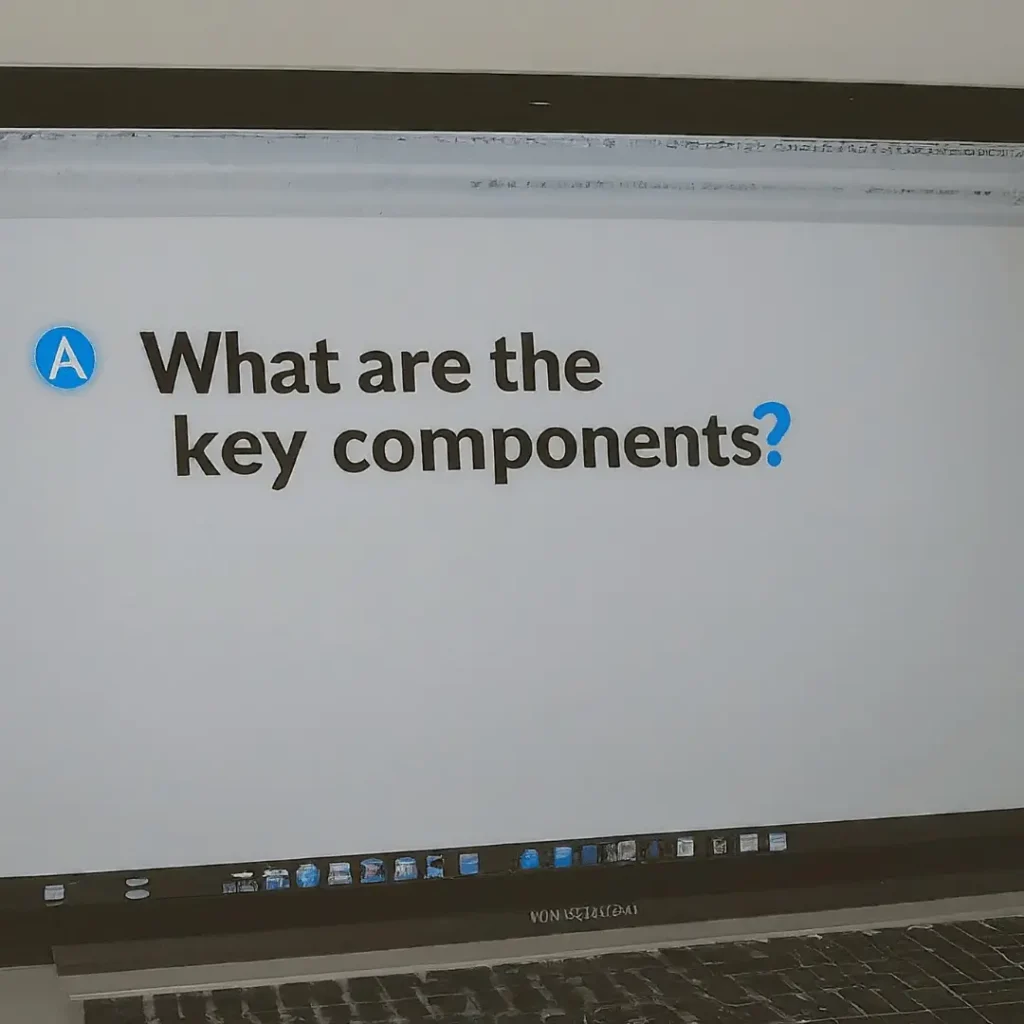Introduction to WordPress Maintenance
Maintaining a WordPress website is essential to ensure optimal performance, security, and longevity. While WordPress is user-friendly and versatile, it requires consistent attention to function smoothly and securely. This maintenance involves performing regular updates, implementing strong security measures, and creating systematic backups.
Ensuring that your WordPress core, themes, and plugins are regularly updated is crucial. These updates often include patches for security vulnerabilities, performance enhancements, and new features that improve your site’s functionality. Failing to update can expose your website to security risks and issues, leading to a poor user experience and harming your site’s credibility.
Security measures play a pivotal role in WordPress maintenance. Given its popularity, WordPress is a frequent target for cyber-attacks. Implementing robust security practices, such as using strong passwords, enabling two-factor authentication, and installing reputable security plugins, can significantly mitigate the risk of unauthorized access and data breaches. Regularly monitoring your website for suspicious activity and promptly addressing potential threats further bolsters its security.
Backups are another cornerstone of effective WordPress maintenance. Regularly backing up your website ensures that you have a reliable copy of your content and configurations in case of data loss, hacking, or server issues. This allows you to quickly restore your site to its previous state, minimizing downtime and preserving your content.
In summary, comprehensive WordPress maintenance involves a proactive approach to updates, security, and backups. By investing time in these areas, you can safeguard your website’s performance, security, and data integrity, laying a solid foundation for the detailed tutorials that will follow in this blog post.
Updating WordPress Core, Themes, and Plugins
Keeping your WordPress site up-to-date is pivotal for security, performance, and new features. Regular updates to the WordPress core, themes, and plugins ensure that your site runs smoothly and remains secure against vulnerabilities. This section provides a comprehensive guide on how to update these components both manually and automatically.
Updating WordPress Core: Updating the WordPress core is straightforward. Log in to your WordPress dashboard, navigate to Dashboard > Updates, and click Update Now if a new version is available. It’s prudent to back up your site before proceeding with any updates to prevent data loss.
Updating Themes: To update your themes, go to Appearance > Themes. Themes with available updates will display an update notification. Click the Update Now button. For automatic updates, you can enable this feature by adding the following line to your wp-config.php file: add_filter( 'auto_update_theme', '__return_true' );.
Updating Plugins: Navigate to Plugins > Installed Plugins. Plugins needing updates will be highlighted. Click Update Now next to each plugin. To enable automatic updates for plugins, use the following code snippet in your functions.php file: add_filter( 'auto_update_plugin', '__return_true' );.
Compatibility and Common Issues: Before updating, review the changelog and compatibility notes for each update. Some updates may cause conflicts or errors, particularly if plugins or themes are outdated. It’s recommended to test updates in a staging environment first. If issues arise, restore your backup and investigate further.
By following these steps, you can ensure that your WordPress site remains current, secure, and functional. Regular updates minimize risks and keep your site performing optimally.
Implementing Strong Security Measures
Security is a paramount concern for any WordPress site owner. Implementing robust security measures can significantly reduce the risk of unauthorized access and data breaches. One of the foundational steps in enhancing WordPress security is choosing strong passwords. A strong password should be a complex combination of letters, numbers, and special characters, and should be unique to each account associated with the site.
Another critical security measure is setting up two-factor authentication (2FA). 2FA adds an extra layer of security by requiring not just a password, but also a second form of verification, such as a code sent to your mobile device. This ensures that even if a password is compromised, unauthorized access is still prevented.
Installing security plugins is also an effective strategy to safeguard your WordPress site. Plugins like Wordfence and Sucuri offer a range of features including firewall protection, malware scanning, and real-time threat detection. These tools constantly monitor your site for suspicious activity and provide alerts if any security issues are detected.
Securing the wp-admin area is another crucial aspect of WordPress security. Limiting access to the wp-admin directory by IP address can prevent unauthorized users from even attempting to log in. Additionally, renaming the login URL and using SSL (Secure Socket Layer) can further enhance the security of your admin area.
Regularly scanning for malware is essential to maintaining a secure WordPress site. Malware can be introduced through various means, including outdated plugins or themes. Using security plugins to perform regular scans can help identify and remove malicious code before it causes significant damage.
By implementing these strong security measures—choosing strong passwords, setting up 2FA, installing security plugins, securing the wp-admin area, and regularly scanning for malware—you can create a robust defense system for your WordPress site, ensuring its safety and integrity.
Regular Backups and Restoration Procedures
Regular backups are a crucial aspect of maintaining a WordPress site. They ensure that, in the event of data loss, corruption, or any other issues, you can restore your site to a previous state with minimal disruption. There are several methods to perform backups, each with its own set of advantages. Understanding these methods will empower you to choose the best option for your specific needs.
One popular approach is using backup plugins. Plugins such as UpdraftPlus, BackupBuddy, and Duplicator offer user-friendly interfaces and robust features. These plugins typically allow for scheduled backups, automatic storage to remote locations (like cloud services), and easy restoration processes. For instance, UpdraftPlus not only supports direct backups to services like Dropbox and Google Drive but also provides one-click restoration, making it exceptionally convenient.
Alternatively, manual backups provide a more hands-on approach. This method involves exporting your WordPress database and copying your website files via FTP. To export the database, you can use tools like phpMyAdmin to download the SQL file. Simultaneously, connect to your site’s server using an FTP client to download the wp-content directory and other essential files. Although this method is more time-consuming, it gives you greater control over the backup process.
Restoration procedures are equally important as performing backups. For plugin-based backups, restoration is typically straightforward. For example, with UpdraftPlus, you can navigate to the plugin’s settings, select the backup you wish to restore, and follow the prompts. Manual restoration, however, involves uploading your database and website files back to the server. Using phpMyAdmin, you would import the SQL file to your database, and with an FTP client, re-upload the wp-content directory and other files to their respective locations.
In conclusion, regular backups are indispensable for the security and stability of your WordPress site. Whether you opt for plugin-based solutions or manual methods, ensuring that you have a recent backup can save you significant time and stress in the event of data loss. By integrating a reliable backup strategy into your maintenance routine, you can safeguard your website against unforeseen issues and ensure its continuous operation.
Optimizing Site Performance
Optimizing the performance of a WordPress site is crucial for ensuring a smooth user experience and improving search engine rankings. One of the most effective techniques for enhancing site speed is implementing caching solutions. Caching stores a static version of your website, reducing the server load and decreasing page load times. Plugins like W3 Total Cache or WP Super Cache can be easily integrated into WordPress to handle caching efficiently.
Another key aspect of site optimization is image optimization. Large, unoptimized images can significantly slow down your website. Utilizing tools like Smush or EWWW Image Optimizer can compress images without sacrificing quality, thus improving load times. Additionally, leveraging modern image formats such as WebP can further enhance performance.
Minimizing HTTP requests is also essential for speeding up a WordPress site. Each file on your website, including CSS, JavaScript, and images, requires an individual HTTP request. By reducing the number of these requests, you can improve load times. Combining files, using CSS sprites, and minimizing the use of external scripts can help achieve this reduction.
Content Delivery Networks (CDNs) play a vital role in optimizing site performance. CDNs distribute your site’s content across multiple servers worldwide, ensuring faster load times for users regardless of their geographical location. Services like Cloudflare or Amazon CloudFront can be integrated with WordPress to provide this benefit.
Performance monitoring tools are indispensable for identifying and addressing performance bottlenecks. Tools such as Google PageSpeed Insights, GTmetrix, and Pingdom offer in-depth analysis and actionable recommendations for improving site speed. Regularly monitoring your site’s performance ensures that it remains optimized and provides the best possible user experience.
By implementing these techniques—caching solutions, image optimization, minimizing HTTP requests, using CDNs, and regularly monitoring performance—WordPress site owners can significantly enhance their site’s speed and overall performance.
Maintaining a clean and well-managed database is essential for the optimal performance of your WordPress site. Over time, your database accumulates unnecessary data, which can slow down your website and make it less efficient. This section will provide a comprehensive guide on how to manage and clean your WordPress database effectively.
One of the first steps in managing your database is to remove unnecessary data. This includes deleting spam comments, trashed posts, and outdated revisions. By doing so, you reduce the database size and improve its efficiency. You can manually remove these items from the WordPress admin dashboard. Navigate to the Comments section to delete spam and trashed comments. For posts, go to the Posts section and permanently delete items from the Trash.
Another crucial aspect of database maintenance is optimizing your database tables. Over time, database tables can become fragmented, leading to slower query performance. Optimizing these tables can help improve your site’s speed. You can use phpMyAdmin, a popular tool for managing MySQL databases, to optimize your tables. After logging into phpMyAdmin, select your WordPress database, click on the “Check All” option at the bottom of the table list, and choose “Optimize table” from the dropdown menu.
For users who prefer automated solutions, several plugins are available that can simplify the process of database maintenance. Plugins like WP-Optimize and Advanced Database Cleaner offer features such as scheduled cleanups, automatic optimization, and the removal of unnecessary data. These plugins provide user-friendly interfaces, making it easy for even non-technical users to maintain their databases effectively.
Using these methods to manage and clean your WordPress database can significantly enhance your site’s performance and reliability. Regular database maintenance ensures that your WordPress site runs smoothly, providing a better experience for your visitors and reducing the risk of database-related issues.
Monitoring and Troubleshooting Your Site
Maintaining the health and performance of your WordPress site is crucial for ensuring a seamless user experience and optimal functionality. Proactive monitoring and effective troubleshooting are essential components in this process. By leveraging monitoring tools and analyzing error logs, you can identify potential issues before they escalate into significant problems. Additionally, addressing common issues such as broken links, slow loading times, and compatibility problems will enhance your site’s reliability and user satisfaction.
One of the first steps in monitoring your WordPress site is to utilize dedicated monitoring tools. These tools continuously check your site’s performance, uptime, and security. Popular options include Jetpack, UptimeRobot, and Pingdom. These tools provide real-time alerts and detailed reports, enabling you to quickly respond to any anomalies. By regularly reviewing these reports, you can gain valuable insights into your site’s health and take preemptive measures to address any potential issues.
Analyzing error logs is another critical aspect of troubleshooting your WordPress site. WordPress generates error logs that capture information about any issues encountered by the system. These logs can be accessed through your hosting provider’s control panel or by using plugins like WP Log Viewer. By examining these logs, you can identify patterns or specific errors that may be affecting your site’s performance. Resolving these errors promptly can prevent further complications and ensure a smoother user experience.
Common issues such as broken links, slow loading times, and compatibility problems can significantly impact your site’s usability. Broken links can frustrate users and harm your site’s SEO. Tools like Broken Link Checker can help you identify and fix these links promptly. Slow loading times can deter visitors and negatively affect your search engine rankings. Optimizing images, leveraging caching plugins, and minimizing unnecessary plugins can improve your site’s speed. Lastly, compatibility problems can arise from outdated themes or plugins. Regular updates and compatibility checks can prevent these issues and ensure your site functions seamlessly across different devices and browsers.
By implementing these monitoring and troubleshooting practices, you can maintain a robust and reliable WordPress site. Regularly utilizing monitoring tools, analyzing error logs, and addressing common issues will enhance your site’s performance, security, and user experience, ultimately contributing to its long-term success.
Scheduling and Automating Maintenance Tasks
Ensuring a consistently well-maintained WordPress site necessitates the implementation of scheduled and automated maintenance tasks. By doing so, you can prevent potential issues proactively, keeping your site secure and performing optimally. One of the most effective ways to achieve this is through the use of cron jobs, which allow you to schedule tasks at specific intervals. WordPress has its built-in cron system, known as WP-Cron, which can be leveraged to automate tasks such as publishing scheduled posts, checking for updates, and deleting spam comments.
To set up WP-Cron, you can use plugins like WP Crontrol, which provides an interface to manage and view all the scheduled tasks in your WordPress installation. This plugin allows you to create, edit, and delete cron events, making it easier to automate routine maintenance activities. Furthermore, combining WP-Cron with server-level cron jobs can enhance reliability, as server crons are not dependent on site traffic to trigger tasks.
Maintenance plugins also play a crucial role in automating routine tasks. Plugins such as WP Maintenance Mode, UpdraftPlus, and ManageWP offer features that can automate backups, database optimization, and updates. For instance, UpdraftPlus allows you to schedule automatic backups, ensuring that your data is always protected. ManageWP, on the other hand, provides a centralized dashboard where you can manage multiple WordPress sites, automate updates, perform security scans, and monitor performance.
In addition to automated tasks, setting up regular reminders for manual checks and updates is essential. Tools like Google Calendar or task management apps can be used to schedule reminders for tasks that require human intervention, such as reviewing security logs, updating plugins, and checking for broken links. By combining automated processes with manual oversight, you can ensure that your WordPress site remains secure, efficient, and up-to-date.
In conclusion, scheduling and automating maintenance tasks is vital for the smooth operation of your WordPress site. Utilizing cron jobs, maintenance plugins, and setting up regular reminders will help you maintain a consistently well-performing and secure site, allowing you to focus on creating valuable content and engaging with your audience.