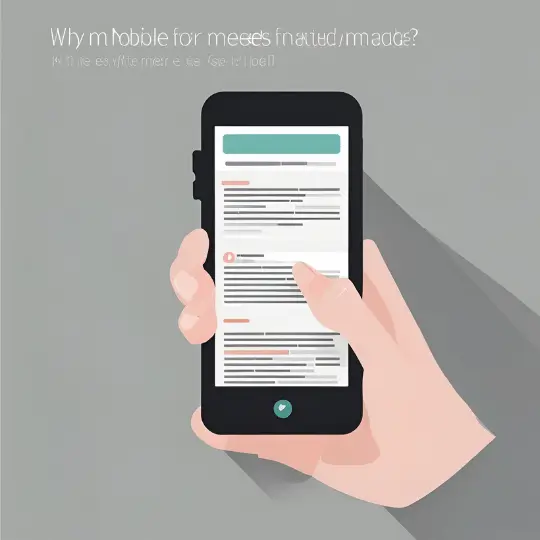Introduction to Version Control
Version control systems (VCS) are vital instruments for software development because they let individuals and teams keep track of modifications, work together effectively, and protect the integrity of their work. Fundamentally, a version control system (VCS) logs changes made to files over time, enabling users to compare changes, roll back to earlier versions, and pinpoint the creators of particular edits. Whether working on individual projects or in a cooperative team setting, this functionality is essential.
There are two primary types of version control systems: centralized and distributed. Centralized version control systems (CVCS), such as Subversion (SVN), rely on a single, central repository that stores all changes and history. Users check out files, make changes, and then check them back into this central repository. While CVCS offers simplicity and straightforward management, it poses a single point of failure; if the central server goes down, users cannot access or commit changes.
On the other hand, distributed version control systems (DVCS), like Git, provide a more robust and flexible approach. In a DVCS, every developer has a complete copy of the repository, including its full history, on their local machine. This setup allows for greater redundancy and enables offline work. Developers can commit changes locally and later synchronize with the central repository or other peers. Git’s popularity stems from its efficiency, speed, and the ability to handle large projects with extensive branching and merging.
Understanding common VCS terminology is vital for effective use. A commit is a snapshot of the project at a specific point in time, capturing changes made to the files. The repository (or repo) is the database that stores all commits and their history. Branches allow developers to work on different features or fixes in parallel without affecting the main codebase. When a branch is ready, it can be combined back into the main codebase through a merge.
Version control’s significance extends beyond software development to any field where tracking changes and collaboration are essential. By understanding and leveraging version control systems, users can ensure more organized, efficient, and error-free project management.
Getting Started with Git
Git is a powerful distributed version control system widely used in software development for tracking changes in source code. To get started with Git, the first step is to install it on your local machine. Installation packages for various operating systems can be found on the official Git website. Once the installation is complete, you can verify it by running git --version in your terminal.
After installing Git, the next step is to configure your user information. This is essential for identifying the author of the commits. Use the following commands to set your username and email:
git config --global user.name "Your Name"
git config --global user.email "your.email@example.com"
With Git configured, you can now initialize a new Git repository. Navigate to your project directory and execute git init. This command creates a new subdirectory named .git, which contains all the necessary repository files.
To start tracking files, you need to stage them using the git add command. For example, git add . stages all changes in the current directory. Once your files are staged, commit them to the repository with git commit -m "Initial commit". This command records a snapshot of your project state.
Regularly checking the status of your repository is a good practice. The git status command provides information on the current state of your working directory and the staging area. It shows which changes are staged, unstaged, or untracked.
To review the history of your commits, use git log. This command lists all the commits made in the repository along with their metadata, such as the author, date, and commit message. By examining the commit history, you can track the evolution of your project.
Understanding and utilizing these basic Git commands—git add, git commit, git status, and git log—is crucial for managing your project’s version control efficiently. As you grow more comfortable with Git, you will find it an indispensable tool in your development workflow.
Branching and Merging in Git
Branching in Git is a powerful feature that enables developers to create separate lines of development within a single repository. This is crucial for parallel development, allowing teams to work on different features, bug fixes, or experiments simultaneously without interfering with the main codebase. A branch in Git is essentially a lightweight movable pointer to one of these commits.
To create a new branch, you can use the git branch command followed by the name of the branch:
git branch new-feature
Switching to the newly created branch can be achieved with the git checkout command:
git checkout new-feature
Alternatively, you can combine both steps into one by using the git checkout -b command:
git checkout -b new-feature
Once you have completed your work on the branch, you may want to merge it back into the main branch. This can be done using the git merge command. First, switch back to the main branch:
git checkout main
Then, merge the feature branch into the main branch:
git merge new-feature
During the merge process, conflicts may arise if changes in the branches overlap. Git will highlight these conflicts in the affected files. To resolve them, manually edit the files to incorporate the required changes, then mark them as resolved using:
git add <file>
Finally, complete the merge by committing the changes:
git commit
In some cases, you may prefer to rebase instead of merging. Rebasing moves or combines a series of commits to a new base commit. This can be accomplished with:
git rebase main
After rebasing, any conflicts will need to be resolved similarly to a merge. To delete a branch after it has been merged, use the git branch -d command:
git branch -d new-feature
Understanding and utilizing branching and merging in Git effectively enables you to manage multiple lines of development, ensuring a smoother and more organized workflow.
Collaborating with Git and Remote Repositories
Collaboration in software development is greatly facilitated by remote repositories. These repositories serve as centralized locations where team members can store and share their code. Remote repositories enable distributed version control, allowing multiple developers to work on the same project simultaneously without overwriting each other’s changes.
To get started with a remote repository, you first need to clone it to your local machine using the git clone command. This command creates a local copy of the repository, allowing you to work on the project offline. To clone a repository, use the following syntax:
git clone [repository URL]
Once you have made changes to your local repository, you can share these changes with your team by pushing them to the remote repository. The git push command is used for this purpose. It updates the remote repository with your local commits, making your work accessible to others. To push your changes, use:
git push origin [branch name]
Similarly, to incorporate the latest changes from the remote repository into your local repository, you can use the git pull command. This command fetches and merges updates from the remote repository into your local branch:
git pull origin [branch name]
Effective collaboration also involves creating pull requests, conducting code reviews, and handling merge conflicts. Pull requests are a formal way to propose changes and request reviews from other team members. Code reviews ensure that changes are scrutinized for quality and correctness before being merged into the main branch. In case of conflicting changes, Git provides tools to resolve merge conflicts, allowing the team to maintain a consistent codebase.
Adhering to these best practices ensures smooth collaboration and maintains the integrity of the project, preparing you for effective teamwork in a distributed version control environment.