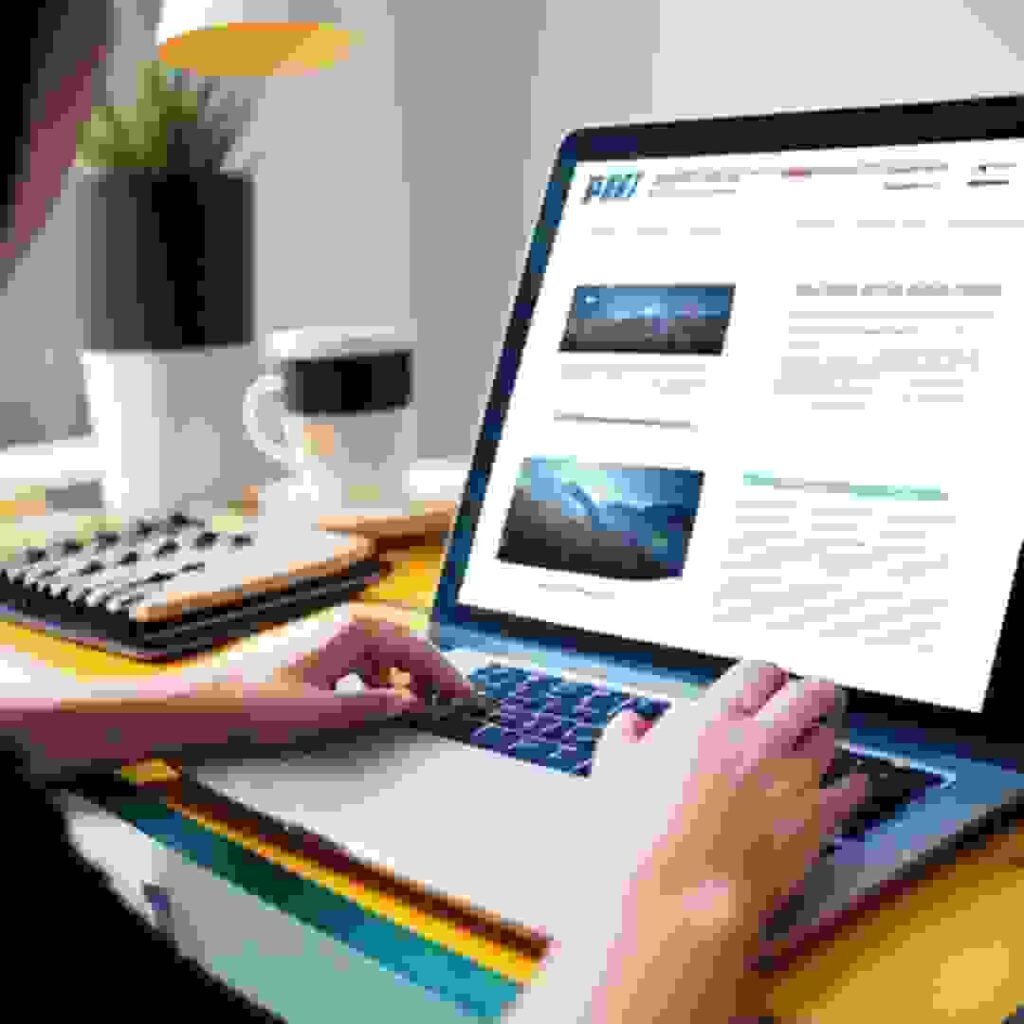Introduction to Icon Libraries
Icon libraries are a vital element in the field of web design that may be utilized to improve the appearance and usability of websites. A collection of graphical symbols or icons that designers can use to represent different activities, objects, or concepts is called an icon library. By serving as clear navigational aids and highlighting important WordPress site components, these symbols are essential to enhancing user experience.
Icons have the power to greatly improve a website’s visual appeal. They produce a visually appealing interface that may captivate the user by interspersing text-heavy content. Furthermore, in the increasingly fast-paced digital environment, well-designed icons can effectively and swiftly communicate complex ideas, which is essential for retaining user interest.
Beyond aesthetics, icons contribute to enhanced site navigation. They act as visual cues that guide users through the website, making it easier for them to locate information and perform desired actions. For instance, a shopping cart icon intuitively directs users to their cart, while a search icon facilitates easy access to the search function.
Using icons can also help in optimizing the website for better performance. Lightweight and scalable icons can reduce load times and improve the overall responsiveness of the site. This, in turn, leads to a better user experience and can positively impact search engine rankings.
Choosing the right icon library is crucial for aligning with the design and functionality goals of a website. Factors to consider include the style of the icons, their compatibility with different devices and browsers, and the ease of customization. A well-chosen icon library can seamlessly integrate with the site’s theme, enhancing both its visual appeal and usability.
In summary, icon libraries are invaluable assets in web design. They offer numerous benefits such as improved visual appeal, better user experience, and enhanced site navigation. By carefully selecting the appropriate icon library, designers can ensure that their WordPress sites not only look great but also function smoothly and efficiently.
Top Free Icon Libraries for WordPress
WordPress users seeking to enhance their websites with visually appealing icons have several excellent options to choose from. Among the top free icon libraries are Font Awesome, Ionicons, and Material Icons, each offering unique features and a variety of icons to suit different design needs.
Font Awesome is one of the most popular icon libraries available, boasting a vast collection of over 1,500 free icons. These icons cover various categories, from social media to web application icons, all designed with scalability and flexibility in mind. One of the standout features of Font Awesome is its ease of integration with WordPress via plugins like Font Awesome Official. The library supports both SVG and Font formats, ensuring compatibility with most themes and page builders. However, the extensive set of icons can be overwhelming for beginners, and some advanced features are locked behind a pro subscription.
Ionicons is another robust option, particularly favored by developers working with mobile-friendly themes. Originating from the Ionic framework, Ionicons includes a comprehensive range of icons designed for iOS, Android, and web applications. The library supports SVG and web font formats, making it versatile for different WordPress implementations. Ionicons is lightweight and easy to integrate, though it may not offer as many icon choices as Font Awesome. It is ideal for websites looking for a clean, modern aesthetic.
Material Icons by Google is a go-to choice for those who prefer a minimalist and consistent design language. With over 1,000 icons inspired by Google’s Material Design guidelines, it provides a cohesive look across all icons. Material Icons are available in five different themes, including outlined, rounded, and two-tone styles, giving designers flexibility in their visual presentations. Integration into WordPress is straightforward, though it might require manual inclusion of the icon library if not using a dedicated plugin. The library is best suited for websites that adhere to Material Design principles or require a uniform icon style.
Other notable mentions include Dashicons, which is the official icon font of the WordPress admin interface, and Heroicons, a set of free, MIT-licensed high-quality icons. Dashicons are pre-installed with WordPress, making them an effortless choice for admin-related functionalities, while Heroicons offer a modern and clean aesthetic, perfect for contemporary web designs.
When choosing an icon library, consider the design requirements and compatibility with your WordPress theme or page builder. Font Awesome is excellent for comprehensive needs, Ionicons for mobile-oriented designs, and Material Icons for a sleek, minimalist look. Each library has its strengths and is worth exploring to find the best fit for your project.
How to Integrate Icon Libraries into WordPress
Integrating icon libraries into your WordPress site can enhance its visual appeal and user experience. This step-by-step guide will walk you through the process of selecting an icon library, downloading the necessary files, and incorporating them into your WordPress website.
The first step is to choose an appropriate icon library. Popular options include Font Awesome, Ionicons, and Material Icons. Consider the aesthetic and functionality your website requires before making a selection. Once chosen, download the icon library files from the official website.
To integrate the icon library using a WordPress plugin, navigate to the WordPress Dashboard and go to Plugins > Add New. Search for a plugin related to your chosen icon library, such as “Font Awesome” for Font Awesome icons. Click Install Now and then Activate. This method simplifies the process, as the plugin automatically adds the necessary files and code to your site.
Alternatively, you can manually add the icon library by editing your theme’s functions.php file. First, upload the icon library files to your theme’s directory using an FTP client like FileZilla. Then, add the following code snippet to your functions.php file:
function enqueue_icon_library() {
wp_enqueue_style('icon-library', get_template_directory_uri().'/path-to-icons/icons.css');
}
add_action('wp_enqueue_scripts', 'enqueue_icon_library');
After integrating the icon library, you can start using the icons within your posts, pages, and other site elements. To add an icon, use the appropriate HTML tag provided by the icon library’s documentation. For example, Font Awesome icons can be added like this:
<i class="fa fa-home"></i>
Customizing icons for your site’s specific needs is also straightforward. You can adjust their size, color, and alignment using CSS. For instance, to change the color of an icon, add the following CSS to your theme’s stylesheet:
.fa-home {
color: #ff0000; /* Change color to red */
}
By carefully selecting, integrating, and customizing an icon library, you can effectively enhance your WordPress website’s visual elements, ensuring a more engaging and user-friendly experience.
Best Practices for Using Icons in WordPress
Incorporating icons into your WordPress site can significantly enhance user experience if done correctly. Icons serve as visual cues that can simplify navigation, draw attention to important content, and reinforce branding. To achieve these benefits, it’s crucial to follow best practices in icon usage.
First and foremost, select icons that align with your site’s content and branding. Consistency in style and theme helps create a cohesive look. For example, if your site has a modern, minimalist design, opt for simple, clean icons. Conversely, if your site has a more playful or elaborate aesthetic, more detailed icons might be appropriate. Always ensure that the icons resonate with your audience and convey the intended message without causing confusion.
Optimal placement and frequency are also key considerations. Icons should be strategically placed where they add value, such as next to headings, buttons, or in navigation menus. Overuse can lead to a cluttered appearance and overwhelm visitors, so it’s important to use them sparingly. Aim to use icons to highlight important actions or information, improving readability and guiding user behavior.
Accessibility is another critical aspect. Icons should not only be visually appealing but also accessible to all users, including those who rely on screen readers. Providing alternative text (alt text) for icons ensures that users with visual impairments can understand their function and context. This practice supports inclusivity and adheres to web accessibility standards.
Lastly, maintain consistency in icon style and size across the site. Uniformity in these elements helps create a seamless visual experience and prevents distraction. Ensure that all icons are appropriately scaled for different devices and screen sizes to maintain their impact and readability.
By following these best practices, you can effectively incorporate icons into your WordPress site, enhancing user experience while maintaining a clean, cohesive, and accessible design.