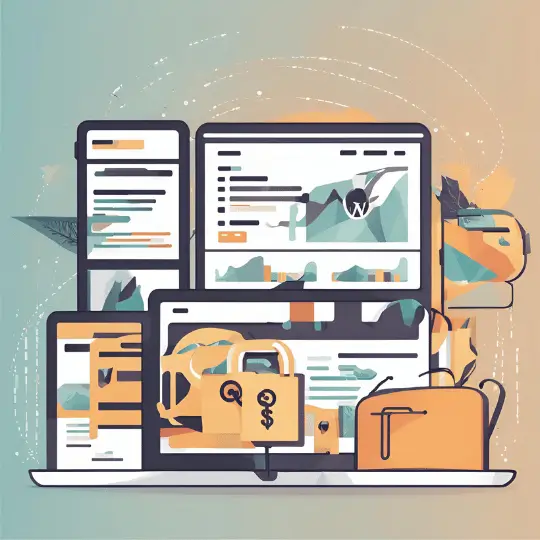Introduction to Git
Git is a robust and extensively used version control system that has become an essential tool in software development. It helps developers to track code changes, maintain project versions, and work smoothly with team members. Git, unlike traditional version control systems, is distributed, which means that each developer has a complete copy of the project history stored on their own machine. This distributed architecture improves reliability and performance since developers can work offline and synchronize their changes when they return online.
The importance of Git in modern software development cannot be overstated. By tracking changes at a granular level, Git allows developers to pinpoint specific modifications, revert to previous states, and merge new features or bug fixes with ease. This level of control is crucial for maintaining the integrity and stability of a codebase, especially in large, complex projects with multiple contributors.
Git was created by Linus Torvalds in 2005, the same visionary behind the Linux operating system. Torvalds developed Git to address the limitations of existing version control systems, particularly in managing the Linux kernel’s development. His goal was to create a system that was fast, efficient, and capable of handling large-scale projects with numerous branches and contributors. Since its inception, Git has evolved into a robust tool that is now an industry standard, used by millions of developers worldwide.
In essence, Git’s ability to streamline collaboration and provide a reliable framework for version control has revolutionized software development. Its distributed architecture, coupled with a comprehensive set of features, makes it an indispensable tool for both individual programmers and large development teams. As we delve deeper into Git’s functionalities, it becomes clear how this tool has transformed the landscape of coding and project management.
Installing Git
Installing Git is a straightforward process, but it varies slightly depending on your operating system. Here, we will guide you through the installation steps for Windows, macOS, and Linux, ensuring you have Git up and running efficiently.
Windows
To install Git on Windows, follow these steps:
1. Download the Git installer from the official Git website (https://git-scm.com/).
2. Run the downloaded installer and follow the prompts in the Git Setup wizard.
3. During the installation, you will be prompted to choose components and the default editor. The default options are generally suitable for most users.
4. Complete the installation and then open the Command Prompt to verify the installation by typing git --version. You should see the installed Git version displayed.
macOS
On macOS, there are several ways to install Git, but the most straightforward method is using Homebrew:
1. Open Terminal.
2. Install Homebrew if you haven’t already by executing:
/bin/bash -c "$(curl -fsSL https://raw.githubusercontent.com/Homebrew/install/HEAD/install.sh)"
3. Once Homebrew is installed, you can install Git by running:
brew install git
4. Verify the installation by typing git --version in Terminal. The installed Git version should be displayed.
Alternatively, you can install Git using Xcode Command Line Tools:
1. Open Terminal and type:
xcode-select --install
2. Follow the prompts to complete the installation. You can verify the installation by typing git --version.
Linux
For Linux users, Git can be installed via the package manager specific to your distribution:
Debian/Ubuntu
1. Open Terminal and update the package list:
sudo apt update
2. Install Git by running:
sudo apt install git
3. Verify the installation with git --version.
Fedora
1. Open Terminal and install Git by running:
sudo dnf install git
2. Verify the installation with git --version.
Arch Linux
1. Open Terminal and install Git by running:
sudo pacman -S git
2. Verify the installation with git --version.
After successfully installing Git on your operating system, you are ready to start using it for version control and collaboration on your projects. Always ensure you have the latest version of Git to benefit from the latest features and security updates.
Basic Git Concepts
Git is a distributed version control system that enables multiple developers to work on a project simultaneously without overwriting each other’s changes. Understanding the basic Git concepts is crucial for effective collaboration and project management. The primary elements of Git include repositories, commits, branches, and merges.
A repository (or repo) is the core of Git. It is a storage space where your project files and their revision history are stored. Repositories can be local or remote. A local repository resides on your personal computer, allowing you to work offline, whereas a remote repository is hosted on a server, facilitating collaboration by syncing changes across different users.
A commit in Git represents a snapshot of your project at a specific point in time. Each commit captures the state of all your files and directories. When you make changes to your project, you create a commit to save those modifications. Commits are identified by unique hash codes, ensuring each snapshot is distinct and traceable.
Branches are parallel lines of development that let you work on different features or bug fixes simultaneously. By default, Git starts with a primary branch called main (or master). Creating a new branch allows you to diverge from the main line of development, make your changes, and then merge them back when ready. This approach helps in managing different lines of work without interfering with the stable codebase.
The process of integrating changes from one branch into another is known as merging. When you merge branches, Git combines the different commits, ensuring that all changes are incorporated. This is particularly useful when multiple team members are working on separate features and need to combine their efforts into a single, cohesive project.
Understanding these fundamental concepts of repositories, commits, branches, and merges is essential for anyone getting started with Git. By mastering these basics, you can effectively manage your project’s history and collaborate efficiently with your team.
Creating Your First Repository
Creating your first Git repository is a fundamental step in mastering version control. This section will guide you through the process, elucidating the commands git init and git clone, and providing examples to help you understand when and how to use each.
The command git init is used to create a new Git repository. This command initializes a new Git repository in your current directory. For instance, if you are working on a new project, navigate to the project’s root directory and run:
git init
This command sets up the necessary files and directories that Git needs to start tracking your project. Specifically, it creates a hidden .git directory, which contains all the metadata and object storage for the repository. You won’t need to interact with this directory directly, but it’s crucial for Git’s operations.
On the other hand, git clone is used to copy an existing repository from a remote source to your local machine. This is particularly useful when you want to contribute to a project that is already being tracked by Git. To clone a repository, you need the URL of the remote repository. For example, to clone a repository hosted on GitHub, you would use:
git clone https://github.com/username/repository.git
This command not only downloads the project files but also establishes a connection to the remote repository, allowing you to fetch updates and push your changes. The cloned repository will have its own .git directory, mirroring the structure of the original repository.
Understanding the structure of a Git repository is essential. The .git directory contains several subdirectories, such as objects, refs, and hooks, each playing a specific role in Git’s functionality. For example, the objects directory stores all the content of your project, while refs contains references to commit objects.
By mastering git init and git clone, along with a basic understanding of the .git directory, you lay a strong foundation for effective version control with Git.
Making and Committing Changes
Once you have initialized your Git repository and added some files to it, the next step involves making and committing changes. This process is essential for keeping track of modifications and maintaining a reliable history of your project’s development. There are three primary commands you will use: git add, git commit, and git status.
To start, make changes to your files or add new files to your repository. For example, you might create a new file called example.txt or modify an existing one. After making your changes, you need to stage them using the git add command. Staging prepares your changes for the next commit. You can stage individual files by specifying their names:
git add example.txtAlternatively, you can stage all modified files at once using a dot (.):
git add .After staging, it’s crucial to check the status of your repository. The git status command provides an overview of the current state, showing which files are staged for commit, which are modified but not yet staged, and which are untracked:
git statusOnce you have verified the status and staged your changes, the next step is to commit them. The git commit command records your changes in the repository’s history. It is important to include a meaningful commit message to explain the purpose of the changes. A good commit message should be concise yet descriptive:
git commit -m "Add example.txt with initial content"For more complex commits, you can use the following command to open the default text editor, allowing you to write a detailed message:
git commitEffective commit messages are crucial for maintaining a clear project history. Follow best practices such as starting with a capital letter, using the imperative mood, and keeping the message under 50 characters for the summary line. This approach ensures that your commit history remains readable and informative for all contributors.
Working with Branches
Branching is a fundamental aspect of Git that enables developers to diverge from the main codebase to work on specific features or fixes independently. This process allows for parallel development, making it easier to manage different lines of work simultaneously. By creating branches, teams can experiment, develop, and test new ideas without affecting the stable version of the project.
To create a new branch, the `git branch` command is used. For example, to create a branch named `feature-x`, you would run:
git branch feature-x
Switching between branches can be achieved using the `git checkout` command or the more modern `git switch` command. To switch to the newly created `feature-x` branch, you would use:
git switch feature-x
or
git checkout feature-x
Branch management also involves housekeeping tasks like deleting branches that are no longer needed. This can be done using:
git branch -d feature-x
Common workflows involving branches include the use of feature branches and hotfix branches. Feature branches are created to develop new features independently of the main codebase. Once the feature is complete and tested, it is merged back into the main branch. Hotfix branches, on the other hand, are used to quickly address and fix critical bugs in the production code.
Merging branches is an essential part of branch management. To merge a branch back into the main branch, you would first switch to the main branch and then use the merge command:
git switch main
git merge feature-x
Occasionally, merging branches may result in conflicts, where the same part of the code has been altered in different branches. Resolving conflicts involves manually editing the conflicting files to ensure that the merged code functions correctly. Git provides tools to help identify and resolve these conflicts, making the process as smooth as possible.
By effectively managing branches, teams can streamline their development process, reduce the risk of introducing bugs, and maintain a cleaner, more organized codebase.
Collaborating with Git
When working on a project as part of a team, effective collaboration is crucial. Git facilitates this by allowing multiple contributors to work on the same project simultaneously. Central to this collaboration are remote repositories, which act as common storage spaces accessible over the internet. By connecting your local repository to a remote repository using the git remote command, you can share your changes and also integrate contributions from others.
To push your changes to a remote repository, you use the git push command. This uploads your committed changes from your local repository to the remote repository, making them available to your collaborators. Conversely, to bring updates from the remote repository into your local repository, you use the git pull command. This fetches the latest changes from the remote repository and merges them with your local codebase.
Collaboration often involves forking a repository, especially in open-source projects. Forking creates a personal copy of the repository under your account, allowing you to freely experiment without affecting the original project. Once you’ve made significant contributions, you can submit a pull request. This is a formal request to the original repository maintainers to review and potentially merge your changes into the main codebase. Code review is an essential practice where team members examine the submitted code changes for quality and correctness before integrating them.
Several Git hosting services provide a platform for managing remote repositories and facilitating collaboration. GitHub is one of the most popular services, offering a robust set of features for code hosting, pull requests, and code reviews. GitLab and Bitbucket are also widely used, each with its own unique features and integrations. These platforms provide valuable tools for managing permissions, tracking issues, and automating workflows, making collaborative development more efficient and organized.
Best Practices and Tips
Using Git effectively requires adherence to several best practices that can streamline your workflow and enhance productivity. One of the foundational practices is writing clear and descriptive commit messages. Each commit message should succinctly describe the changes made, making it easier for collaborators to understand the project’s history. A good commit message typically includes a brief summary of what was changed and why, followed by more detailed information if necessary.
Another critical practice is utilizing .gitignore files to exclude unnecessary files and directories from your repository. This ensures that only relevant files are tracked, reducing clutter and improving project management. Common items to include in .gitignore files are build artifacts, temporary files, and environment-specific configurations.
Performing regular commits is essential for maintaining a clean and manageable commit history. Small, frequent commits make it easier to track changes, identify issues, and collaborate with team members. It also minimizes the risk of losing work, as changes are saved incrementally.
When managing large repositories, it’s important to keep the repository size in check. This can be done by regularly cleaning up unnecessary files and using tools like Git LFS (Large File Storage) for handling large binary files. Additionally, splitting large repositories into smaller, more manageable submodules can improve performance and simplify collaboration.
Handling merge conflicts is an inevitable part of working with Git. To minimize conflicts, communicate frequently with your team and pull the latest changes from the remote repository before starting new work. When conflicts do arise, use Git’s built-in tools, such as git mergetool, to resolve them efficiently.
Maintaining a clean commit history is crucial for long-term project maintenance. Use tools like git rebase to rework commits into a more logical order and git squash to combine related commits. This helps in creating a more readable and navigable project history.
Lastly, leveraging useful Git commands and tools can significantly enhance productivity. Commands like git stash allow you to save changes temporarily, while git bisect helps in identifying the commit that introduced a bug. Tools like Git GUI clients and integrated development environment (IDE) plugins can further streamline your workflow.