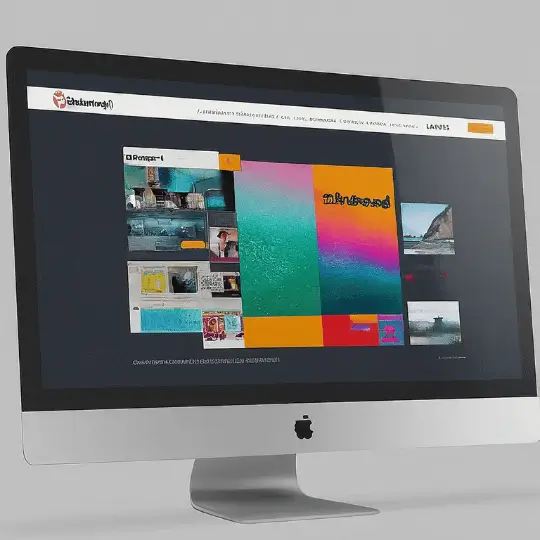Introduction to WP Super Cache
A well-liked caching plugin called WP Super Cache was created to improve WordPress websites’ speed and functionality. By using the caching technique, dynamic content can be saved in a static manner and delivered to users more quickly. By doing this, the server’s workload is greatly reduced, resulting in faster page loads and an overall more effective browsing experience.
The primary purpose of WP Super Cache is to create static HTML files from your dynamic WordPress site. When these files are generated, your web server will serve these static files instead of processing heavier, more resource-intensive WordPress PHP scripts. This shift drastically improves performance, especially for websites experiencing high traffic volumes.
Using WP Super Cache can lead to noticeable improvements in your website’s speed. According to studies, a one-second delay in page load time can result in a 7% reduction in conversions, 11% fewer page views, and a 16% decrease in customer satisfaction. With the implementation of an effective caching solution like WP Super Cache, these potential losses can be mitigated, ensuring a smoother, faster user experience.
Caching is not just about speed; it also contributes to better SEO performance. Search engines like Google prioritize faster-loading websites, which can lead to improved search engine rankings. Higher rankings translate to more visibility, more traffic, and ultimately, more engagement from your audience. Given that 53% of mobile users abandon sites that take longer than three seconds to load, ensuring optimal performance is crucial.
WP Super Cache stands out due to its ease of use and robust features. It offers various caching modes, including Simple, Expert, and WP-Cache caching. This versatility allows users with different levels of technical expertise to configure the plugin to meet their specific needs. Additionally, WP Super Cache is regularly updated to ensure compatibility with the latest versions of WordPress, making it a reliable choice for long-term website optimization.
Installation and Initial Configuration
Setting up WP Super Cache is a straightforward process that begins with downloading and installing the plugin on your WordPress site. By following these steps, you can ensure a smooth installation and configuration experience.
To start, navigate to your WordPress dashboard and click on Plugins in the left-hand menu. From there, select Add New. In the search bar, type WP Super Cache and press enter. Once the plugin appears in the search results, click on the Install Now button. After the installation is complete, you will need to activate the plugin by clicking on the Activate button that appears.
With the plugin activated, the next step is to configure it to suit your website’s needs. Begin by going to Settings and then selecting WP Super Cache. You will be taken to the plugin’s settings page. The first and most crucial step is to enable caching. Under the Easy tab, locate the Caching On option and select it. Finally, click on the Update Status button to save your changes.
Once caching is enabled, you can proceed with basic settings adjustments. Navigate to the Advanced tab where you will find various options that can further optimize your site’s performance. Some recommended settings include:
- Enable Cache hits to this website for quick access.
- Disable Cache settings for known users if you want logged-in users to see real-time content.
- Enable Compress pages so they’re served more quickly to visitors.
After making these adjustments, make sure to click the Update Status button again to apply the changes. At this point, WP Super Cache is installed and configured, enhancing your website’s speed and performance for a better user experience.
Advanced Configuration and Optimization
Once you’ve mastered the basic setup of WP Super Cache, diving into its advanced configuration and optimization settings can significantly enhance your website’s performance. These advanced options offer fine-tuned control over how your cache is delivered, integrate with Content Delivery Networks (CDNs), and handle cache rebuilding.
The first setting to consider is the cache delivery method. WP Super Cache provides three primary modes: Simple, Expert, and WP-Cache caching. The Simple mode is easier to set up and suitable for most users, utilizing PHP to serve cached files. The Expert mode, however, leverages Apache’s mod_rewrite to serve static HTML files, offering superior speed and efficiency. This mode is ideal for high-traffic blogs or websites where performance is paramount. WP-Cache caching is essential for serving dynamic content to logged-in users, ensuring that personalized data such as user-specific dashboards or shopping carts remain functional.
Next, integrating WP Super Cache with a CDN can drastically reduce server load and improve page load times by serving static files from multiple geographical locations. To enable CDN support, navigate to the CDN tab in the WP Super Cache settings, enter your CDN URL, and configure the necessary settings. This is particularly beneficial for e-commerce sites and global audiences, ensuring consistent and fast content delivery regardless of user location.
Cache rebuilding is another crucial feature, especially for websites with frequent content updates. Enabling cache rebuilding ensures that visitors are served a cached version of your site even while it’s being updated, thus preventing any downtime or slow performance during the update process. This feature can be activated in the Advanced settings tab, where you can also configure the expiration time of cached files to balance between freshness and performance.
While optimizing these settings, it’s essential to monitor your website’s performance and make adjustments as needed. Common issues such as stale cache or conflicts with other plugins can typically be resolved by clearing the cache or adjusting specific plugin settings. Regularly reviewing your website’s speed and responsiveness using tools like Google PageSpeed Insights or GTmetrix can provide valuable insights and help fine-tune your WP Super Cache configuration for optimal results.
Testing and Monitoring Performance
After setting up WP Super Cache, it is crucial to test and monitor your website’s performance to ensure that the plugin is effectively optimizing your site’s speed. There are several tools available that can help you measure site speed and performance, including Google PageSpeed Insights and GTmetrix. These tools provide detailed reports on various performance metrics and offer suggestions for further improvements.
Google PageSpeed Insights analyzes the content of your web pages and generates suggestions to make them faster. By entering your website URL, you can get scores for both mobile and desktop performance. The tool evaluates metrics such as First Contentful Paint (FCP) and Time to Interactive (TTI), providing insights into how quickly users can start interacting with your page. Recommendations from Google PageSpeed Insights often include optimizing images, leveraging browser caching, and minimizing render-blocking resources.
GTmetrix offers a comprehensive analysis of your website’s performance by combining data from Google Lighthouse and proprietary metrics. It provides a detailed breakdown of page speed, including total load time, number of requests, and the size of the page. GTmetrix also highlights specific issues and ranks them by severity. This tool is particularly useful for identifying bottlenecks that could be slowing down your site and for tracking performance over time with its history feature.
When interpreting the results from these tools, pay attention to the key performance indicators. A high score indicates that your site is well-optimized, but there is always room for improvement. Focus on the recommendations provided and make necessary adjustments to enhance your site’s speed further. For example, you might need to compress images, optimize CSS and JavaScript files, or leverage content delivery networks (CDNs).
Continuous monitoring is essential to maintain optimal performance. Regularly check your website’s speed and performance using these tools, especially after making any significant changes to your site. By staying vigilant and proactive, you can ensure that WP Super Cache continues to deliver the best possible performance for your website.