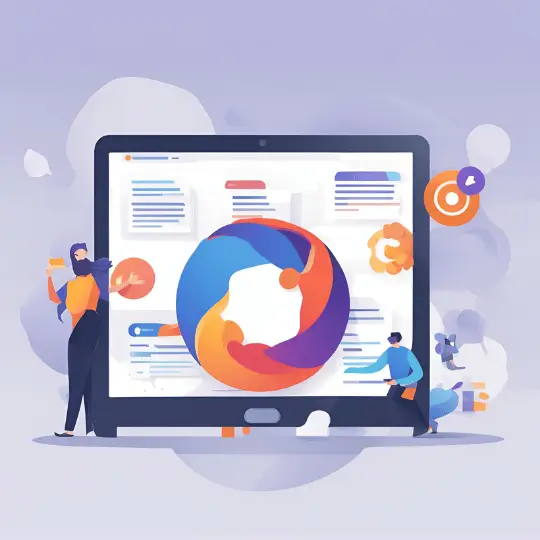Introduction to Gulp
Gulp is a powerful task runner made to improve and automate different parts of the web development process. Gulp helps developers to concentrate more on coding and less on the administrative burden of manual processes by automating repetitive tasks. Gulp, which combines simplicity and efficiency, has been a mainstay in many web developers’ toolkits since its founding. Gulp, which was first made available by Eric Schoffstall in 2013, gained popularity right away because of its robust features and ease of use. Gulp’s main objective is to automate various tasks, including linting, live reloading, compilation, minification, and unit testing. These automated processes ensure a more consistent and dependable development cycle by cutting down on the possibility of human error in addition to saving time.
One of the reasons behind Gulp’s popularity is its use of Node.js streams, which handle data in a more efficient manner compared to traditional file-based operations. This stream-based approach allows for the processing of files without writing intermediate files to the disk, resulting in faster build times. Additionally, Gulp’s intuitive syntax and extensive plugin ecosystem make it accessible to both novice and seasoned developers.
Gulp’s rise to prominence can also be attributed to its flexibility and extensibility. With a vast array of plugins available, developers can tailor Gulp to suit their specific project needs. Whether it’s optimizing images, compiling Sass or Less, or running a local development server, Gulp offers a plugin to fit the task. Furthermore, the active community surrounding Gulp ensures continuous improvement and support, making it a reliable choice for modern web development.
In summary, Gulp is an indispensable tool that has revolutionized the way developers approach their workflows. Its ability to automate repetitive tasks, combined with its speed and simplicity, has cemented its place as a go-to task runner in the web development ecosystem.
Prerequisites for Gulp Setup
Before initiating the Gulp setup, it’s crucial to ensure that all necessary prerequisites are in place. The foundational requirement for using Gulp is to have Node.js installed on your system. Node.js provides the runtime environment that Gulp relies on, and it includes npm (Node Package Manager), which is essential for managing Gulp and its plugins.
To begin, download and install Node.js from the official website. This installation will automatically include npm, streamlining the process. After installation, verify the installation by running the following commands in your command-line interface (CLI):
node -v npm -v
Both commands should return the respective version numbers, confirming that Node.js and npm are correctly installed. With Node.js and npm ready, the next step involves a basic understanding of JavaScript. Gulp tasks, which automate various development workflows, are written in JavaScript. Therefore, familiarity with JavaScript syntax and concepts is beneficial.
Additionally, competence in using the command-line interface is necessary. Most of the interactions with Gulp, including installing packages, running tasks, and configuring settings, are performed through the CLI. Common commands such as navigating directories, creating files, and running scripts should be second nature.
In summary, ensuring these prerequisites—Node.js, npm, basic JavaScript knowledge, and command-line proficiency—lays the groundwork for a smooth Gulp setup. With these components in place, you’re well-prepared to dive into the specifics of configuring and using Gulp to streamline your workflow effectively.
Installing Gulp
Setting up Gulp is an essential step in streamlining your workflow. To start, you need to install Gulp both globally and locally within your project. This ensures that you have access to Gulp’s command-line tools and can manage Gulp tasks specific to your project. Below is a step-by-step guide on how to do this.
First, you will need Node.js and npm (Node Package Manager) installed on your machine. If you haven’t installed them yet, you can download Node.js from its official website, which includes npm. Once Node.js and npm are ready, open your command line interface (CLI) to begin.
To install Gulp globally, use the following command:
npm install --global gulp-cli
Installing Gulp globally allows you to run gulp commands from the CLI in any project. This command installs the Gulp CLI (Command Line Interface), which is necessary for executing Gulp tasks. You might need to use sudo in front of the command if you encounter permission issues.
Next, navigate to your project directory in the CLI. It’s important to have a project set up with a package.json file, which can be created using:
npm init
Follow the prompts to generate the package.json file. Once you have the file in place, you can install Gulp locally within your project using the following command:
npm install --save-dev gulp
This command adds Gulp as a development dependency, ensuring that Gulp is available for your project without affecting other projects or global settings. The --save-dev flag ensures that Gulp is listed under the devDependencies section in your package.json file.
To verify your installation, you can create a simple gulpfile.js in your project’s root directory with a basic task and run gulp in the CLI. If everything is set up correctly, Gulp will execute the task, confirming that your installation is successful.
Creating a Gulpfile
The Gulpfile is the cornerstone of any Gulp setup, acting as the script where all the tasks are defined and managed. This file, typically named gulpfile.js, is written in JavaScript and resides in the root of your project directory. The primary purpose of the Gulpfile is to automate repetitive tasks such as minification, compilation, unit testing, and linting, thereby streamlining your workflow.
To create a Gulpfile, initiate by creating a new file named gulpfile.js in your project’s root directory. Once the file is created, the first step is to import the necessary Gulp modules. This is done using the require function in Node.js, which allows you to include Gulp and any additional plugins you might need.
Here is an example of how to begin your Gulpfile:
const gulp = require('gulp');const sass = require('gulp-sass')(require('sass'));const concat = require('gulp-concat');After importing the necessary modules, the next stage is to define tasks. A task in Gulp is a function that performs a specific operation, such as compiling SCSS files to CSS or concatenating multiple JavaScript files into one. Tasks are defined using the gulp.task method, followed by the task name and the function to execute:
gulp.task('styles', function() {return gulp.src('src/scss/**/*.scss').pipe(sass().on('error', sass.logError)).pipe(gulp.dest('dist/css'));});In the example above, the ‘styles’ task reads all SCSS files from the src/scss directory, compiles them into CSS, and outputs the result into the dist/css directory. The gulp.src method specifies the source files, while gulp.dest defines the destination directory.
Gulp also allows for the creation of complex workflows by combining multiple tasks. For instance, you can define a ‘default’ task that runs multiple tasks in sequence or parallel:
gulp.task('default', gulp.series('styles', 'scripts'));In this instance, the gulp.series method ensures that tasks are executed in a specified order, whereas gulp.parallel would run them concurrently. By understanding and utilizing the structure and syntax of the Gulpfile, you can efficiently manage and automate your project’s workflow, significantly enhancing productivity and reducing the potential for human error.
Basic Gulp Tasks
Gulp is a powerful tool for automating repetitive tasks in web development, significantly improving efficiency and productivity. One of the most fundamental tasks you can perform with Gulp is file concatenation. This process combines multiple files into a single file, reducing the number of HTTP requests your web application makes. To achieve this, you can use the ‘gulp-concat’ plugin. Here is a simple example:
const gulp = require('gulp');const concat = require('gulp-concat');gulp.task('scripts', function() {return gulp.src('js/*.js').pipe(concat('all.js')).pipe(gulp.dest('dist/js'));});In this example, all JavaScript files in the ‘js’ directory are concatenated into a single file named ‘all.js’, which is then saved in the ‘dist/js’ directory. This task simplifies file management and enhances page load speed.
Minification is another essential task that Gulp handles efficiently. Minification reduces the size of your files by removing unnecessary characters without changing their functionality. The ‘gulp-uglify’ plugin is commonly used for JavaScript files. Below is an example:
const uglify = require('gulp-uglify');gulp.task('minify', function() {return gulp.src('dist/js/all.js').pipe(uglify()).pipe(gulp.dest('dist/js'));});In this task, ‘all.js’ is minified and the output is saved in the same directory. This process reduces file size, which, in turn, speeds up the loading time of your web application.
Live reloading is a vital feature that enhances the development experience by updating the browser automatically whenever changes are made to source files. The ‘browser-sync’ plugin can be integrated with Gulp to achieve this functionality. Here’s an example setup:
const browserSync = require('browser-sync').create();gulp.task('serve', function() {browserSync.init({server: "./"});gulp.watch("css/*.css").on('change', browserSync.reload);gulp.watch("*.html").on('change', browserSync.reload);});This task sets up a local server and watches for changes in CSS and HTML files. When a change is detected, the browser reloads automatically, allowing for instant feedback and faster development cycles.
By setting up these basic Gulp tasks—concatenation, minification, and live reloading—you can significantly streamline your workflow, making your development process more efficient and enjoyable.
Advanced Gulp Techniques
After mastering the fundamentals of Gulp, exploring advanced techniques can significantly enhance your development workflow. One of the key advantages of Gulp is its ability to automate repetitive tasks, thereby saving valuable time. By defining tasks in your gulpfile.js, you can automate processes such as minifying CSS and JavaScript files, optimizing images, and even running tests.
Task automation in Gulp is achieved through the use of plugins. Plugins are reusable pieces of code that perform specific tasks. For instance, the gulp-uglify plugin can be used to minify JavaScript files, while the gulp-clean-css plugin is excellent for compressing CSS files. By chaining these plugins together, you can create a streamlined build process that handles multiple tasks in sequence.
Another critical aspect of advanced Gulp usage is error handling. When running automated tasks, errors are inevitable, and effective error handling ensures that these errors do not disrupt the entire build process. The gulp-plumber plugin is particularly useful for managing errors. It prevents Gulp from terminating on error, allowing the remaining tasks to continue executing. Additionally, custom error messages can be configured to provide more detailed information, helping you quickly identify and resolve issues.
To further extend Gulp’s functionality, a plethora of plugins are available that cater to various needs. The gulp-watch plugin, for example, allows for real-time file monitoring and task execution when changes are detected. This is particularly useful in development environments where immediate feedback is crucial. Similarly, the gulp-concat plugin can concatenate multiple files into one, reducing the number of HTTP requests and improving load times.
By leveraging these advanced Gulp techniques, you can create a highly efficient and error-resistant build process. Whether you are optimizing assets, automating tests, or ensuring smooth error handling, Gulp provides the tools needed to streamline your workflow and enhance your project’s overall efficiency.
Optimizing Performance with Gulp
Performance optimization is a cornerstone of modern web development, ensuring that websites load quickly and run efficiently. Gulp, a powerful task runner, offers a variety of methods to enhance performance by optimizing assets. Leveraging Gulp, developers can streamline their workflow by automating tasks such as image compression, CSS and JavaScript optimization, and caching implementation.
Image compression is one of the primary areas where Gulp can significantly improve performance. By reducing the file size of images without sacrificing quality, websites can load faster, providing a better user experience. Plugins like gulp-imagemin are particularly effective, enabling developers to compress images in various formats, including PNG, JPEG, GIF, and SVG.
In addition to image optimization, Gulp excels in optimizing CSS and JavaScript, which are critical components of any web project. Minification, which involves removing unnecessary characters from code without altering its functionality, is a common technique. The gulp-uglify plugin can be used to minify JavaScript files, while gulp-cssnano serves a similar purpose for CSS. By reducing the file size of these assets, Gulp helps to decrease load times and improve overall site performance.
Another vital aspect of performance optimization is implementing caching techniques. Caching helps to store copies of files so that subsequent requests can be served more quickly. The gulp-rev plugin is useful for cache busting, which involves appending a unique hash to filenames. This ensures that browsers load the most recent version of the files, rather than relying on outdated cached versions.
To maximize the benefits of Gulp, it is essential to follow best practices. These include keeping tasks modular and reusable, regularly updating plugins to their latest versions, and thoroughly testing the workflow to identify and resolve any bottlenecks. By incorporating these strategies, developers can effectively use Gulp to optimize performance and streamline their development process.
Conclusion and Next Steps
Throughout this comprehensive guide, we have explored the intricacies of setting up Gulp to streamline your workflow effectively. From the initial setup and installation to the configuration of various tasks, you now possess a solid foundation to harness the full potential of Gulp in your development projects. By automating repetitive tasks, Gulp not only enhances productivity but also ensures a more efficient and error-free workflow.
As you continue to refine your Gulp setup, consider delving deeper into the vast array of plugins available. The Gulp community is vibrant and continually expanding, offering plugins that cater to a wide range of needs, from minification and concatenation to image optimization and live reloading. Leveraging these plugins can further enhance your workflow, making it more robust and adaptable to complex project requirements.
For those looking to extend their knowledge, several resources can be consulted. The official Gulp documentation is an excellent starting point, providing in-depth information and examples. Additionally, online tutorials, forums, and community groups can offer valuable insights and support. Engaging with the Gulp community through platforms like GitHub, Stack Overflow, and social media can keep you informed about the latest developments and best practices.
Staying updated with the latest Gulp developments is crucial, as the tool and its ecosystem are continually evolving. Following the official Gulp blog, subscribing to newsletters, and participating in webinars or workshops can help you stay abreast of new features, updates, and emerging trends.
In conclusion, mastering Gulp can significantly streamline your development workflow, saving time and reducing potential errors. By continuously exploring new plugins, engaging with the community, and staying informed about updates, you can maximize the benefits of Gulp and ensure your projects run smoothly and efficiently.