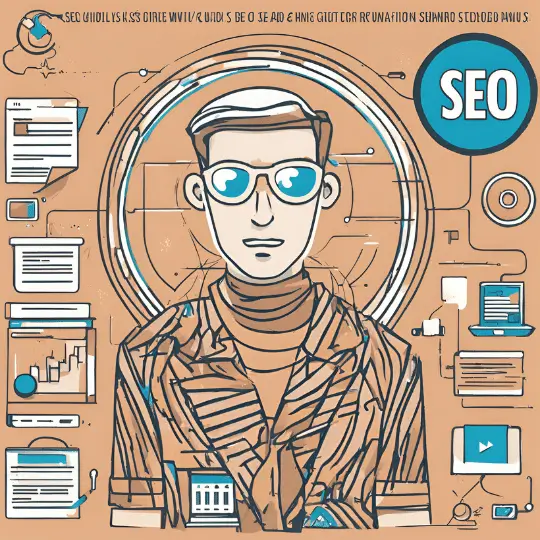Introduction to Common WordPress Issues
WordPress, as one of today’s most popular content management systems (CMS), provides users with a great deal of flexibility and capability. However, despite its numerous benefits, it is not without its drawbacks. Understanding and addressing these common WordPress issues is critical to keeping your site up and running smoothly. This troubleshooting guide tries to shed light on the most common issues faced by WordPress users and offer concrete answers.
Among the most common issues are site crashes, which can be both frustrating and detrimental to a website’s performance. These crashes can stem from various sources, including server overloads, corrupted files, or incompatible themes. Another frequent issue is plugin conflicts, where different plugins interfere with each other, causing functionality disruptions. Identifying and resolving these conflicts is essential to ensure smooth operation.
Slow loading times are another significant concern for WordPress users. A sluggish website can negatively impact user experience, leading to higher bounce rates and lower engagement. Several factors can contribute to this issue, such as large image files, inefficient coding, or inadequate hosting services. Addressing these elements can help in optimizing the website’s speed.
Security vulnerabilities also pose a considerable threat to WordPress sites. Hackers often target WordPress due to its widespread usage, exploiting weaknesses to gain unauthorized access. Regular updates, strong passwords, and security plugins are vital measures to fortify the site against potential breaches.
The impact of these issues extends beyond mere inconvenience. A poorly performing website can significantly affect user experience and, consequently, search engine rankings. Visitors are more likely to leave a site that is slow or frequently crashes, leading to reduced traffic and lower search visibility. By tackling these common WordPress issues proactively, users can ensure a more stable, secure, and user-friendly website, thereby enhancing both user satisfaction and search engine performance.
Diagnosing and Fixing Plugin Conflicts
One of the most prevalent causes of issues in WordPress is plugin conflicts. Identifying whether a plugin is causing a problem is the first step in troubleshooting. Signs of plugin conflicts include site crashes, missing functionalities, or unexpected behavior in the admin dashboard. When your site starts to misbehave, consider whether you recently installed or updated any plugins.
To diagnose and resolve plugin conflicts, follow these steps:
1. Disable All Plugins: Access your WordPress dashboard, navigate to the Plugins section, and deactivate all plugins. If you cannot access the dashboard, use an FTP client to rename the plugins folder temporarily.
2. Check Your Site: After deactivating all plugins, check if the issue persists. If the problem is resolved, one of the plugins is likely the culprit.
3. Reactivate Plugins One by One: Reactivate each plugin individually and check your site after each activation. This process helps identify the specific plugin causing the conflict.
4. Use Debugging Tools: WordPress debugging tools, such as WP_DEBUG, can provide more detailed information about conflicts. Enable WP_DEBUG in your wp-config.php file to log errors and warnings that can guide you in pinpointing the problematic plugin.
5. Update Plugins: Outdated plugins are more susceptible to conflicts. Ensure all your plugins are updated to their latest versions. Developers often release updates to fix bugs and improve compatibility.
6. Choose Reliable Plugins: Minimize future conflicts by selecting reputable plugins with high ratings and regular updates. Check user reviews and support forums to gauge the reliability of a plugin before installation.
By systematically disabling and reactivating plugins, using debugging tools, and adhering to best practices for plugin management, you can effectively diagnose and fix plugin conflicts. This approach not only resolves current issues but also helps in maintaining a stable and reliable WordPress site.
Resolving Theme-Related Problems
WordPress themes are essential for defining the look and feel of your website, but they can sometimes be the source of various issues. Common theme-related problems range from layout inconsistencies to sluggish site performance and compatibility conflicts with plugins or WordPress updates. Understanding how to troubleshoot these issues can save significant time and ensure your website runs smoothly.
One of the first steps in resolving theme-related problems is to determine whether the issue is indeed caused by the theme. A practical approach is to temporarily switch to a default WordPress theme, such as Twenty Twenty-One. If the problem disappears, it is likely that the theme is the culprit. This simple test can help isolate the issue and guide your next steps.
Keeping your theme updated is crucial for maintaining compatibility and performance. Developers frequently release updates to fix bugs, enhance security, and ensure compatibility with the latest WordPress version. Always check for available theme updates in your WordPress dashboard under the Appearance section and apply them as needed.
Consulting the theme’s documentation and support forums can also provide valuable insights. Most premium themes come with comprehensive documentation and access to support communities where you can seek advice from other users and the theme developers. These resources often contain solutions to common problems and can help you troubleshoot more effectively.
Choosing well-coded themes from reputable sources can preempt many issues. Themes from the WordPress.org repository or established developers are usually well-maintained and adhere to coding standards. Additionally, consider using child themes. Child themes allow you to make customizations without altering the original theme files, ensuring that updates to the parent theme do not overwrite your changes.
By following these troubleshooting steps and best practices, you can effectively address theme-related problems and maintain a functional and visually appealing WordPress site. Investing time in understanding how to manage your theme will pay off in the long run, providing a stable foundation for your website.
Improving Website Performance and Speed
Website performance and speed are critical factors that influence user experience and search engine optimization (SEO). A slow-loading website can deter visitors, leading to higher bounce rates and lower conversion rates. To ensure optimal performance, several key strategies can be employed.
First and foremost, optimizing images is essential. Large image files can significantly slow down a website. By compressing images without sacrificing quality, you can reduce load times. Tools like TinyPNG or ImageOptim can be highly effective for this purpose. Additionally, utilizing modern image formats such as WebP can offer better compression and faster loading.
Leveraging caching plugins is another crucial step. Caching helps store copies of your website’s pages and posts, reducing the time it takes to load them for returning visitors. Popular caching plugins for WordPress include W3 Total Cache and WP Super Cache. These plugins can dramatically enhance website speed by serving cached versions of your content.
Minimizing HTTP requests is also vital. Each element on a webpage, including images, scripts, and stylesheets, requires an HTTP request. By reducing the number of these requests, you can speed up your site. This can be achieved by combining files, reducing the number of elements on each page, and eliminating unnecessary plugins.
Using a Content Delivery Network (CDN) is another effective strategy. CDNs distribute your website’s content across multiple servers worldwide, ensuring that users access data from the server closest to them. This not only improves load times but also enhances overall site performance. Popular CDNs like Cloudflare and Amazon CloudFront are widely used in conjunction with WordPress sites.
Server-related factors also play a significant role in website speed. Choosing the right hosting plan can make a substantial difference. While shared hosting might be cost-effective, it often results in slower performance due to resource sharing with other websites. Upgrading to a Virtual Private Server (VPS) or dedicated hosting can provide more resources and better performance.
By implementing these strategies, you can effectively address performance issues and ensure a fast, reliable website, thereby improving user experience and boosting your SEO rankings.