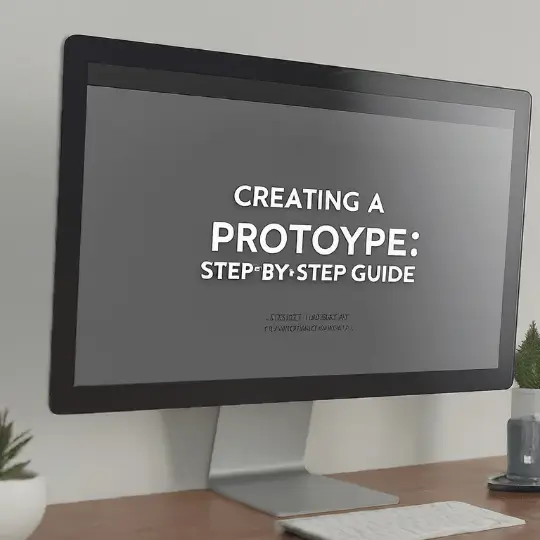Introduction to Common WordPress Issues
WordPress is a content management system that powers millions of websites all over the world. It is strong and flexible. It may occasionally have problems, though, just like other complicated software, which could impair the functioning and efficiency of your website. It’s essential to comprehend these typical problems and know how to solve them if you want to keep your website functioning well.
Slow loading times are one of the most common issues WordPress users face. Numerous things, such as big picture files, an excessive amount of plugins, or badly optimized code, can contribute to this. In addition to annoying users, slow loading pages can hurt your website’s search engine rankings.
Error messages are another common issue faced by WordPress users. These can range from the infamous “White Screen of Death” to more specific errors like “404 Not Found” or “500 Internal Server Error.” Such messages typically indicate deeper underlying problems, such as incompatibility issues between plugins and themes, corrupted files, or server-side errors.
Broken links are also a significant concern. They can occur when pages are deleted or moved without proper redirection, or when external sites you link to change their URLs. Broken links can lead to a poor user experience and can hurt your site’s credibility and SEO performance.
Recognizing these symptoms early and taking proactive steps to address them can prevent minor issues from escalating into major problems. The subsequent sections of this guide will delve into specific WordPress problems and provide detailed solutions to help you troubleshoot effectively. By staying vigilant and regularly maintaining your site, you can ensure a seamless and enjoyable experience for your visitors.
Identifying and Resolving Plugin Conflicts
Plugin conflicts are a common challenge faced by WordPress site administrators. These conflicts can disrupt the functionality of your site, causing issues ranging from minor glitches to complete site breakdowns. To effectively troubleshoot plugin conflicts, a systematic approach is essential.
The first step in identifying a plugin conflict is to deactivate all plugins. This can be done by navigating to the WordPress dashboard, selecting “Plugins” from the menu, and then choosing “Deactivate” for each plugin. Once all plugins are deactivated, check if the issue persists. If the problem is resolved, it is highly likely that one of the plugins was causing the issue.
Next, reactivate the plugins one by one. After activating each plugin, check your site to see if the issue reappears. This process will help you pinpoint the specific plugin causing the conflict. When you identify the problematic plugin, consider the following actions:
1. Update the Plugin: Outdated plugins are often the root cause of conflicts. Ensure that the plugin is updated to its latest version. Plugin developers frequently release updates to fix bugs and enhance compatibility.
2. Seek Alternatives: If updating the plugin does not resolve the issue, look for alternative plugins that offer similar functionality. The WordPress plugin repository is extensive, providing numerous options to meet your needs.
3. Contact Support: If you cannot find an alternative or if the plugin is crucial for your site, contact the plugin’s support team. They may provide a solution or work on a fix to resolve the conflict.
To prevent future plugin conflicts, it is advisable to follow best practices in plugin management. Regularly update all plugins, themes, and WordPress core to their latest versions. Limit the number of plugins installed, as having too many can increase the likelihood of conflicts. Additionally, always backup your site before making any significant changes, including the installation or update of plugins.
By understanding the steps to identify and resolve plugin conflicts, and adhering to best practices, you can maintain a smooth and functional WordPress site, minimizing disruptions and ensuring an optimal user experience.
Troubleshooting Themes and Customizations
WordPress themes and customizations significantly impact the functionality and aesthetics of your site. However, they can also be a source of numerous issues. Common problems include theme compatibility, outdated themes, and errors in custom code. Addressing these issues requires a systematic approach to ensure your site remains functional and visually appealing.
The first step in troubleshooting theme-related issues is to determine if the problem lies with the theme itself. Switching to a default theme, such as Twenty Twenty-One, can help diagnose the issue. If the problem resolves after switching, it suggests that the original theme is the culprit. In such cases, contacting the theme developer for support or considering a different theme might be necessary.
Outdated themes can also lead to compatibility issues with the latest versions of WordPress or plugins. Regularly updating your theme ensures it remains compatible and secure. Always back up your site before performing updates to prevent data loss. If an update causes problems, you can revert to the previous version using the backup.
Custom code, whether CSS or PHP, can enhance the functionality and design of your site, but errors in this code can lead to significant problems. Common symptoms include broken layouts, slow performance, or even a completely non-functional site. Using a child theme for customizations is crucial. Child themes allow you to make changes without affecting the main theme, ensuring that updates to the main theme do not override your customizations. If you encounter issues, review your custom code for syntax errors, misplaced brackets, or incorrect paths.
Tools like the WordPress built-in code editor, debugging plugins, and browser developer tools can help identify and fix errors. Additionally, the WordPress community and forums are invaluable resources for troubleshooting and finding solutions to common issues. By systematically addressing theme and customization-related problems, you can maintain a functional, visually appealing, and up-to-date WordPress site.
Handling Server and Database Issues
Server and database issues can significantly impact the performance of your WordPress site. Recognizing and addressing these problems promptly is essential for maintaining a smooth user experience. Common server-related problems include internal server errors and connection timeouts, which can render your site inaccessible.
Internal server errors, often indicated by a “500 Internal Server Error” message, can be caused by various factors, such as corrupted .htaccess files, plugin conflicts, or incorrect file permissions. To resolve this, start by checking your server logs for any error messages that might provide clues. If the logs point to a specific plugin or theme, try deactivating it temporarily to see if the issue is resolved. Additionally, renaming the .htaccess file and allowing WordPress to generate a new one can fix corrupted configurations.
Connection timeouts, on the other hand, may occur due to insufficient server resources or overloading. Begin by contacting your hosting provider to ensure that your server has adequate resources allocated to handle your site’s traffic. They can also assist in identifying any server-side issues that may be causing the timeouts. Upgrading your hosting plan or optimizing your site’s performance by reducing large media files and implementing caching solutions can also help mitigate connection timeout issues.
Database issues are another common concern for WordPress site owners. Problems such as database connection errors or corrupted tables can disrupt your site’s functionality. Tools like phpMyAdmin are invaluable for diagnosing and fixing these issues. To repair and optimize your database, access phpMyAdmin through your hosting control panel, select your WordPress database, and use the “Repair” and “Optimize” options. These actions can resolve corruption and improve database performance.
Regular backups are crucial in preventing data loss during troubleshooting. Ensure that you maintain up-to-date backups of both your WordPress files and database. Many hosting providers offer automated backup solutions, or you can use plugins like UpdraftPlus to schedule regular backups. By doing so, you can quickly restore your site to a previous state if troubleshooting efforts cause any unintended issues.