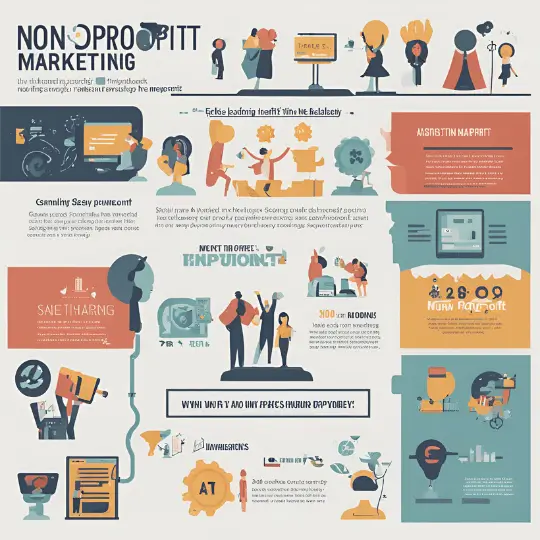Introduction to WooCommerce and Its Benefits
Specifically created for WordPress websites, WooCommerce is a robust and adaptable eCommerce plugin. Since its launch, WooCommerce has grown to be one of the most widely used platforms for building online businesses because of its vast feature set and simple WordPress integration. Many startups and well-established businesses alike use this open-source platform since it gives them the freedom to customize their online store to fit their specific requirements.
One of WooCommerce’s main advantages is its intuitive interface, which makes it possible for anyone to effectively set up and operate an online store even without much technical experience. With the help of the plugin’s comprehensive customization options, users may alter the look and feel of their business without needing to know a lot of code. The WooCommerce marketplace offers a plethora of themes and plugins that augment this versatility even further, enabling enterprises to customize the features of their store to align with their particular needs.
Another notable advantage of WooCommerce is its seamless integration with WordPress. As the world’s most popular content management system, WordPress offers a robust and secure foundation for any eCommerce site. WooCommerce leverages this strength by providing a cohesive platform where content and commerce can coexist harmoniously. This integration also means that users can benefit from the extensive WordPress community, accessing a wealth of resources, tutorials, and support.
WooCommerce is suitable for a wide range of businesses, from small startups to large enterprises. It supports various types of products, including physical goods, digital downloads, and even subscriptions. This versatility makes it an ideal solution for retailers, wholesalers, and service providers alike. Additionally, WooCommerce’s scalable nature ensures that it can grow alongside your business, accommodating increasing traffic and sales volume without compromising performance.
As we delve deeper into this comprehensive setup guide, you will discover how to harness the full potential of WooCommerce, enabling you to create a successful and thriving online store. Whether you are new to eCommerce or looking to enhance your existing website, WooCommerce offers the tools and flexibility needed to achieve your goals.
Before diving into the process of setting up WooCommerce, it is crucial to ensure that you have the necessary prerequisites. First, you will need a domain name, which is the web address customers will use to find your store. Additionally, a reliable hosting service is essential to ensure your website runs smoothly and can handle traffic efficiently. Many hosting providers offer specialized plans tailored for WordPress, which will be beneficial for your WooCommerce setup.
Once you have secured a domain name and hosting service, the next step is to install WordPress. Most hosting providers offer one-click WordPress installations, simplifying the process. Follow the instructions provided by your hosting service to install WordPress on your domain. After successfully installing WordPress, you can proceed to set up WooCommerce.
To install WooCommerce, begin by accessing your WordPress dashboard. Navigate to the “Plugins” section and click on “Add New.” In the search bar, type “WooCommerce” and press enter. The WooCommerce plugin should appear in the search results. Click “Install Now” to initiate the installation process. Once the installation is complete, click “Activate” to enable the WooCommerce plugin on your WordPress site.
After activating WooCommerce, you will be prompted to go through the initial setup wizard. This wizard is an essential part of the configuration process, as it helps you set up the foundational elements of your online store. The setup wizard will guide you through various steps, including configuring your store’s location, currency, and preferred payment methods. Additionally, you can set up essential pages such as the shop, cart, and checkout pages during this process. Taking the time to carefully complete the setup wizard will ensure that your WooCommerce store is properly configured and ready for customization.
Configuring WooCommerce Settings
Configuring essential WooCommerce settings is crucial to tailor your online store to meet your specific requirements. This involves adjusting general settings, configuring payment gateways, setting up shipping options, and managing tax settings. Each of these steps ensures a seamless and efficient operation of your e-commerce store.
General Settings
Begin by navigating to WooCommerce > Settings in your WordPress dashboard. In the General tab, you can set your store’s location, which is important for calculating shipping rates and taxes. Choose your selling and shipping locations to reflect where you are willing to sell and ship products. Next, select your currency options to match the currency you want to use for transactions. Additionally, configure measurement units for weight and dimensions to ensure consistency in product listings.
Payment Gateways
Under the Payments tab, you can configure various payment gateways to provide customers with multiple payment options. Popular gateways include PayPal and Stripe. To set up PayPal, enable the PayPal gateway and enter your PayPal email address. For Stripe, enable the Stripe gateway and input your Stripe API keys. Customizing these settings allows you to offer a secure and varied payment experience for your customers.
Shipping Options
The Shipping tab allows you to establish different shipping methods. Start by creating shipping zones, which are geographic areas you ship to. Within each zone, you can add shipping methods such as flat rate, free shipping, and local pickup. Flat rate shipping allows for a fixed price per order, while free shipping can be set up based on specific conditions like order amount. Local pickup provides customers the option to collect their orders in person, offering flexibility and convenience.
Managing Tax Settings
Effective tax management is essential for compliance and accurate billing. In the Tax tab, enable taxes and configure tax classes for different product types. You can set up standard rates, reduced rates, and zero rates based on your business needs. Ensure to input the correct tax rates and specify how prices are displayed on the front end, either inclusive or exclusive of tax. This ensures transparency and accuracy in the checkout process.
By meticulously configuring these WooCommerce settings, you customize your online store to function smoothly and efficiently, providing a tailored shopping experience for your customers.
Adding Products and Managing Your Store
After setting up your WooCommerce store, the next crucial step is to add products. WooCommerce supports various product types, including simple, grouped, virtual, downloadable, and variable products. To add a new product, navigate to the WordPress dashboard, select “Products,” and click on “Add New.” Begin by entering the product title and a detailed description. For simple products, input the price in the “General” tab and upload high-quality images in the “Product Image” section.
Grouped products allow you to combine several simple products, while virtual products are intangible items like services. Downloadable products include files that customers can access after purchase, requiring you to upload the file and set download limits. Variable products offer different variations, such as sizes or colors, each with unique prices, stock levels, and images.
Effective inventory management is essential for your store’s success. Under the “Inventory” tab, you can manage stock levels by enabling the stock management option. Specify the stock quantity, and WooCommerce will automatically update the stock status as orders are placed. You can also set stock status to “In Stock” or “Out of Stock” and enable backorders if needed.
Organizing your products into categories and tags aids in navigation and improves user experience. Categories allow customers to browse similar products, while tags provide specific descriptors. Both categories and tags can be added in the “Product Data” section. Additionally, optimizing product listings for SEO is crucial. Use relevant keywords in titles and descriptions, and ensure images have descriptive alt text to enhance search engine visibility.
Utilizing product attributes can significantly improve customer experience. Attributes such as size, color, and material help customers filter and find products that meet their preferences. Add attributes in the “Attributes” tab and assign them to specific products.
Managing orders and customer data through the WooCommerce dashboard is straightforward. Navigate to “WooCommerce” and select “Orders” to view, edit, and update order statuses. Customer data, including contact details and purchase history, can be accessed under the “Customers” section, enabling you to provide personalized service and support.