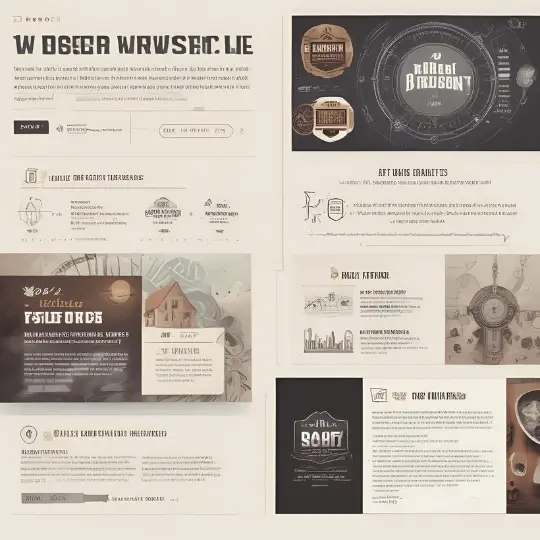Table of Contents
Image Compression is an important part of web development since it has a substantial impact on a website’s performance and user experience. Optimizing photos entails lowering file sizes while maintaining quality, ensuring that they load quickly and efficiently. This approach is critical for improving load times, which directly impact user pleasure and engagement. Pages that load faster are more likely to retain visitors, minimize bounce rates, and improve the overall user experience.
From an SEO perspective, optimized images contribute to better search engine rankings. Search engines like Google prioritize websites that offer a seamless and fast browsing experience. By ensuring images are properly optimized, developers can improve the site’s performance metrics, such as page speed, which are crucial for SEO. Additionally, optimized images can enhance accessibility, making the website more user-friendly for individuals with varying internet speeds and device capabilities.
Developers play a pivotal role in the image optimization process. They must choose appropriate formats, compress images, and implement responsive design techniques to ensure that images adapt to different screen sizes and resolutions. This guide will delve into various strategies for optimizing images, including selecting the right file formats, using compression tools, and leveraging modern web technologies. By following these practices, developers can create websites that are not only visually appealing but also highly efficient.
In the following sections, we will explore the specifics of image formats, compression techniques, and tools that can aid in the optimization process. We will also discuss best practices for implementing responsive images and the role of content delivery networks (CDNs) in distributing optimized images effectively. By the end of this guide, developers will have a comprehensive understanding of how to optimize images for the web, ultimately enhancing the performance and user experience of their websites.
Understanding Image Formats
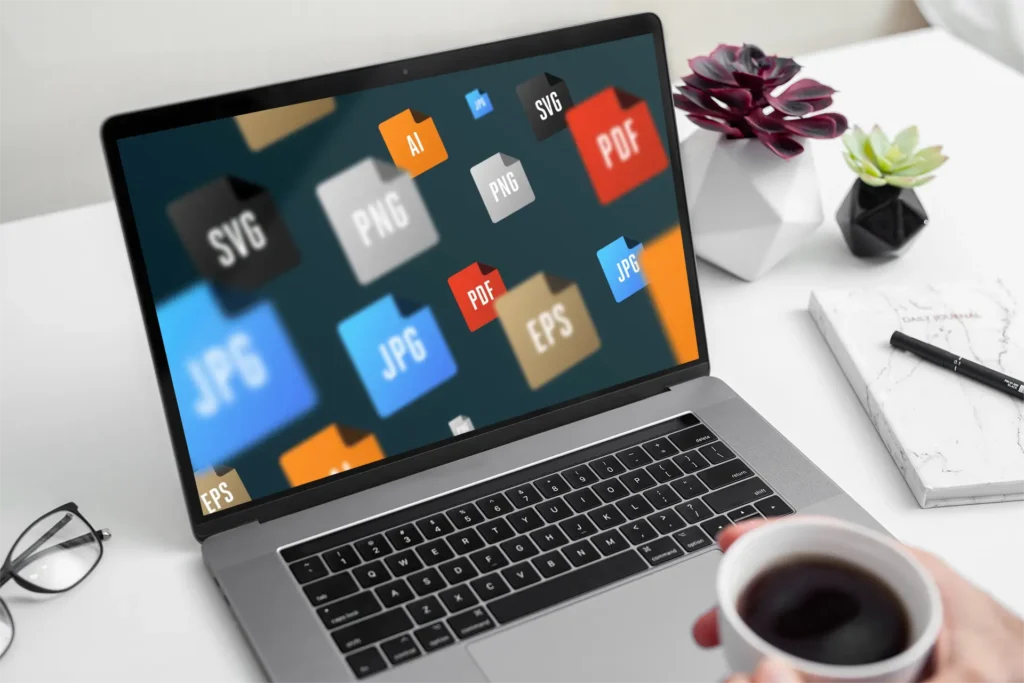
When it comes to optimizing images for the web, choosing the right image format is crucial. Various formats offer different strengths and weaknesses, and understanding these can help developers make informed decisions. The four most commonly used formats on the web are JPEG, PNG, GIF, and SVG. Each serves distinct purposes and is suited to specific types of images.
JPEG (Joint Photographic Experts Group) is a widely used format known for its ability to compress images to reduce file size significantly. This makes it ideal for photographs and complex images where file size is a concern. However, JPEGs use lossy compression, which can result in a loss of quality, especially after multiple edits and saves. It is best used for images where fine detail is less critical, such as website banners and large photos.
PNG (Portable Network Graphics) offers lossless compression, preserving image quality during compression. This makes PNGs suitable for images that require transparency or have text, such as logos and icons. However, the file sizes can be larger compared to JPEGs, which might impact load times. PNGs are best used for images where quality is more important than file size.
GIF (Graphics Interchange Format) is limited to a palette of 256 colors, making it less suitable for detailed images and photographs. However, GIFs support animations, making them popular for simple graphics and animated content. The format is best used for small animations and low-color images, such as simple diagrams or icons.
SVG (Scalable Vector Graphics) is a vector format, meaning it uses mathematical equations to render images. This allows SVGs to be infinitely scalable without losing quality. SVGs are perfect for logos, icons, and other graphics that need to be displayed at various sizes. They also support interactivity and animation, making them versatile for web use.
Here is a quick comparison chart for reference:
| Format | Strengths | Weaknesses | Best Uses |
|---|---|---|---|
| JPEG | Small file size, good for photographs | Lossy compression, quality loss | Photographs, website banners |
| PNG | Lossless compression, supports transparency | Larger file size | Logos, icons, images with text |
| GIF | Supports animation, small file size | Limited to 256 colors | Simple graphics, animations |
| SVG | Infinitely scalable, supports interactivity | Not suitable for complex images | Logos, icons, scalable graphics |
For an in-depth guide on image formats, you can refer to this comprehensive resource.
Tools for Image Optimization
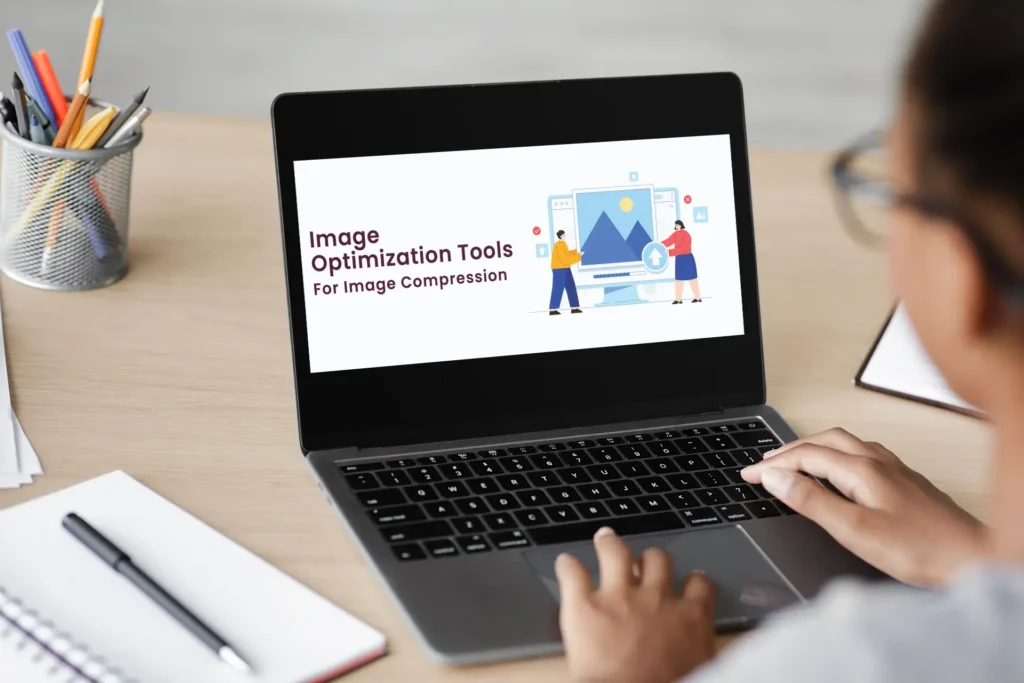
In the realm of web development, optimizing images is a crucial task to ensure fast load times and a smooth user experience. There are numerous tools available, both online and software-based, that can help developers achieve optimal image compression without sacrificing quality. Below, we explore some of the most effective tools for image optimization.
TinyPNG: An online tool that uses smart lossy compression techniques to reduce the file size of your PNG and JPEG images. TinyPNG is user-friendly; simply upload your image, and the tool will automatically compress it. The result is a significantly smaller file size with minimal loss in quality.
ImageOptim: This tool is available for macOS and helps in compressing images while stripping unnecessary metadata. ImageOptim works with multiple file formats including PNG, JPEG, and GIF. The software optimizes images without affecting their quality, making it a preferred choice for many developers.
Adobe Photoshop: A powerful image editing software that also offers extensive image optimization features. In Photoshop, you can use the “Save for Web” option to adjust the image quality and preview the file size. This feature lets you balance between image quality and file size effectively.
GIMP: A free and open-source alternative to Adobe Photoshop, GIMP offers robust image optimization tools. With GIMP, you can manually adjust the compression levels, resize images, and remove unnecessary metadata to reduce file size.
Using these tools can significantly improve your website’s performance. For instance, let’s walk through optimizing an image using TinyPNG:
1. Visit the TinyPNG website.
2. Drag and drop your PNG or JPEG image into the upload area.
3. The tool will automatically compress the image, showing the file size reduction.
4. Download the optimized image and use it on your website.
By following these steps, you can ensure that your images are optimized for the web, leading to faster load times and a better user experience. For a deeper dive into various image optimization tools, check out our internal post on Top 5 Image Optimization Tools for Developers.
Best Practices for Image Compression
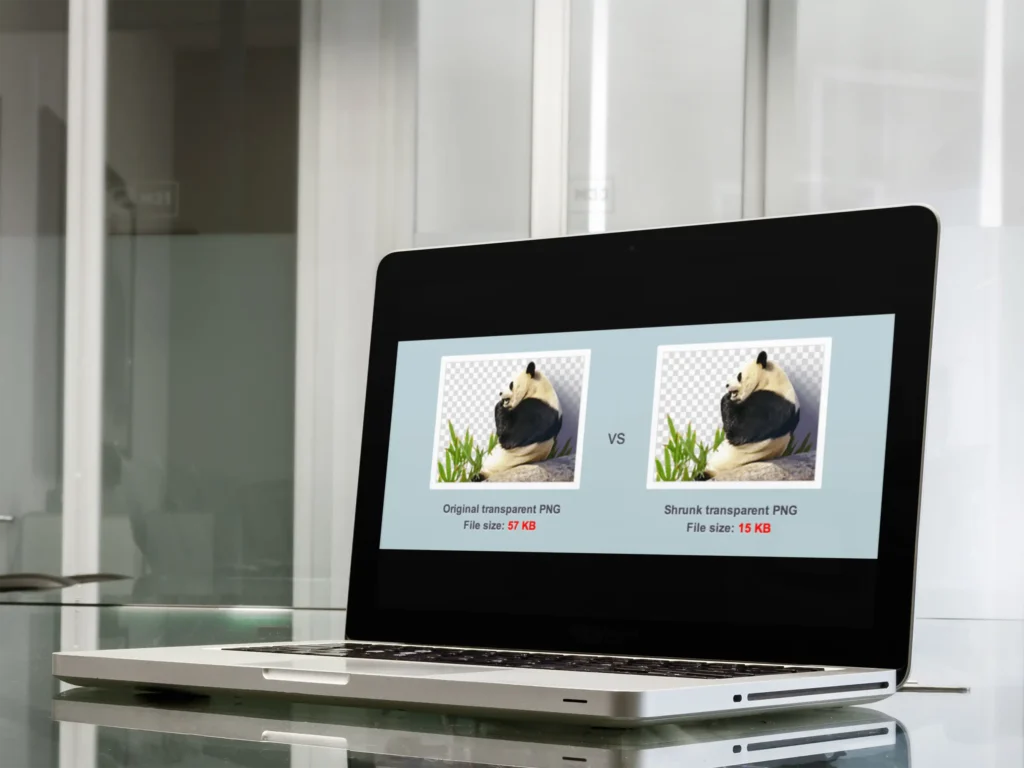
Image compression is a crucial aspect of web development as it significantly reduces file sizes while maintaining acceptable quality. By optimizing images, developers can enhance website performance, reduce loading times, and improve user experience. Understanding the difference between lossy and lossless compression is fundamental for making informed choices during the optimization process.
Lossy compression reduces file size by permanently eliminating certain data, which may result in a slight quality reduction. Common formats like JPEG employ this technique, making them ideal for photographs where minor quality loss is often imperceptible. On the other hand, lossless compression retains all original data, ensuring no quality is lost. Formats such as PNG use lossless compression, making them suitable for graphics and images requiring high fidelity.
To effectively compress images, developers should follow these best practices:
1. Choose the Right File Format: Selecting the appropriate format is key. Use JPEG for photos, PNG for graphics with transparent backgrounds, and SVG for scalable vector images.
2. Utilize Compression Tools: Employ tools like TinyPNG, JPEGmini, or online services such as ImageOptim to balance quality and file size. These tools offer options to adjust compression levels, providing control over the final output.
3. Resize Images: Ensure images are not larger than necessary. Resize them to the exact dimensions required for display on the website to avoid loading excessive data.
4. Implement Progressive Loading: For JPEGs, enable progressive loading to enhance the perception of speed. This technique loads a low-quality version first, followed by higher-quality layers.
5. Test and Adjust: Assess the visual quality of compressed images and adjust compression settings as needed. Aim for the smallest file size that retains acceptable quality.
For more advanced image compression techniques, consider exploring this comprehensive guide.
By adhering to these best practices, developers can optimize images effectively, balancing quality and performance to create faster, more responsive websites.
Responsive Images and Adaptive Loading
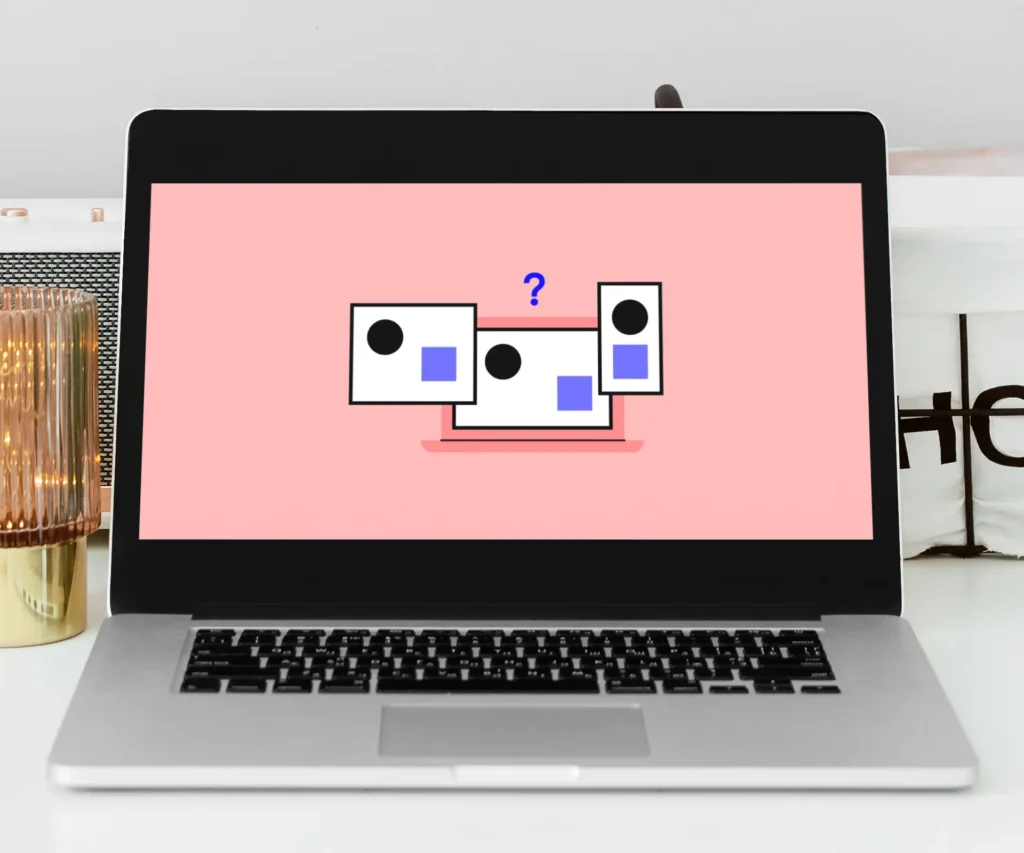
In modern web development, the concept of responsive images is essential for providing an optimal user experience across various devices. Responsive images ensure that the right image size is delivered to the user’s device, improving both performance and visual quality. This approach is crucial as it caters to a diverse range of screen sizes and resolutions, from smartphones to desktop monitors.
One of the key techniques for implementing responsive images is using the srcset and sizes attributes in HTML. The srcset attribute allows developers to specify multiple image sources for different device resolutions, while the sizes attribute defines the display size of the image for different viewport widths. Together, these attributes enable the browser to select the most appropriate image based on the device’s capabilities and the layout of the web page.
Here’s a basic example of how to use these attributes:
<imgsrcset="image-small.jpg 480w, image-medium.jpg 800w, image-large.jpg 1200w"sizes="(max-width: 600px) 480px, (max-width: 1200px) 800px, 1200px"src="image-large.jpg"alt="Responsive Example">In this example, the browser will choose the appropriate image based on the device’s screen width. If the viewport is less than or equal to 600 pixels, it will load “image-small.jpg”. If it is between 601 and 1200 pixels, it will load “image-medium.jpg”. For viewports larger than 1200 pixels, it will load “image-large.jpg”.
Adaptive loading is another technique that complements responsive images. It involves conditionally loading resources based on the user’s network speed or device capabilities, ensuring that users with slower connections or less powerful devices still receive a good experience. Techniques like lazy loading, where images are only loaded as they come into the viewport, can significantly enhance performance and user experience.
For more detailed guidance on building responsive websites, you can refer to our internal guide on Building Responsive Websites.
Leveraging Lazy Loading

Lazy loading is a powerful technique for optimizing web performance by deferring the loading of off-screen images until they are needed. This approach significantly improves the initial load time of web pages, reducing bandwidth usage and enhancing the overall user experience. By implementing lazy loading, developers can ensure that images below the fold or in hidden sections of a page are only loaded when the user scrolls to them, thus reducing unnecessary resource consumption.
The implementation of lazy loading can be straightforward by using native HTML attributes or JavaScript libraries. With the introduction of the loading attribute in HTML, developers can now easily specify lazy loading for images and iframes. Here is a simple example of using the native loading attribute:
<img src="example.jpg" loading="lazy" alt="Example Image">
This approach is highly efficient and requires minimal changes to your existing codebase. However, for more advanced use cases, JavaScript libraries such as Vanilla LazyLoad offer additional features and customization options. Below is an example of how to implement lazy loading using Vanilla LazyLoad:
<script src="path/to/vanilla-lazyload.min.js"></script>
<script>
var lazyLoadInstance = new LazyLoad({
elements_selector: ".lazy"
});
</script>
<img class="lazy" data-src="example.jpg" alt="Example Image">
In this example, the LazyLoad instance is configured to target elements with the class lazy. The data-src attribute holds the image URL, which will be loaded when the image comes into view.
By leveraging lazy loading, developers can significantly enhance page speed and performance. For more detailed insights on improving page speed with lazy loading, refer to our internal post on Improving Page Speed with Lazy Loading.
Image Optimization for SEO
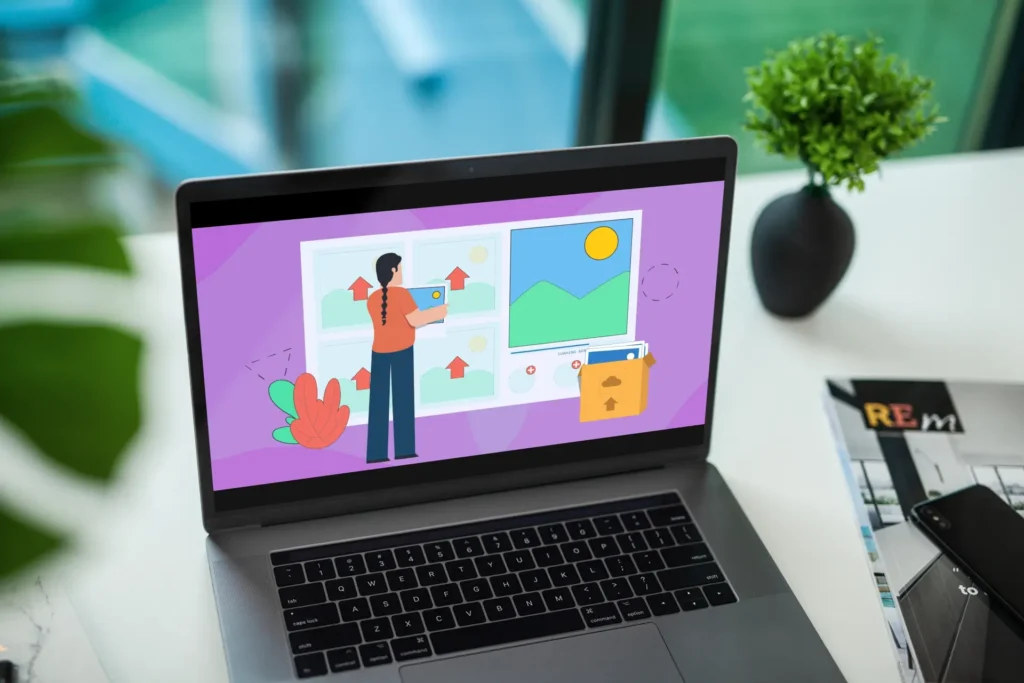
Image optimization plays a pivotal role in Search Engine Optimization (SEO) by enhancing user experience and improving web page performance. Optimized images contribute significantly to faster page load times, which is a critical factor in search engine rankings. Search engines prioritize user experience, and a faster-loading page can lead to higher rankings, increased traffic, and better engagement.
One of the first steps in image optimization for SEO is to ensure that images are appropriately compressed without compromising quality. Smaller file sizes reduce the load on servers and decrease the time taken to render web pages. Various tools and plugins, such as TinyPNG and ImageOptim, can aid in this process.
Equally important is the optimization of image metadata. Including relevant alt text for images not only makes your website more accessible to visually impaired users but also provides search engines with contextual information about the image content. Alt text should be descriptive and include relevant keywords that align naturally with the image and overall content. For instance, instead of using “IMG1234,” a more effective alt text could be “high-resolution web development infographic.”
File names are another crucial element of image optimization. Descriptive and keyword-rich file names help search engines understand the image content better. Instead of generic names like “image1.jpg,” use specific names like “optimized-website-loading-speed.jpg.” This practice enhances the relevance of the image to search queries.
Captions and image titles can also bolster SEO efforts. Captions provide additional context and can engage users, while titles offer another opportunity to incorporate keywords. Both elements should be crafted to improve the overall user experience and clarity of the content.
Creating an XML image sitemap is an advanced technique that can further enhance image SEO. An image sitemap provides search engines with detailed information about images on your site, ensuring they are indexed correctly. This process increases the likelihood of your images appearing in search results, thereby driving more traffic to your website.
For a comprehensive understanding of image optimization techniques and their impact on SEO, refer to this SEO guide. It offers in-depth insights and practical tips to elevate your website’s search engine performance through effective image optimization.
Automating Image Optimization in Your Workflow

In the fast-paced world of web development, automating repetitive tasks such as image optimization can significantly enhance both efficiency and consistency. By integrating image optimization into your build systems, you can ensure that all images are compressed and optimized without manual intervention. This not only saves time but also guarantees uniformity across your web projects.
Several tools and plugins facilitate the automation of image optimization within build systems like Webpack, Gulp, and Grunt. For instance, Webpack offers the ‘image-webpack-loader’ plugin, which optimizes images during the build process. Configuration is straightforward:
module.exports = {
module: {
rules: [{
test: /.(png|jpe?g|gif|svg)$/i,
use: [
{
loader: 'file-loader',
},
{
loader: 'image-webpack-loader',
options: {
mozjpeg: {
progressive: true,
quality: 65,
},
optipng: {
enabled: true,
},
pngquant: {
quality: [0.65, 0.90],
speed: 4,
},
},
},
],
},],
},
};
Similarly, Gulp can leverage plugins like ‘gulp-imagemin’ to automate image optimization. A sample Gulp task might look like this:
const gulp = require('gulp');
const imagemin = require('gulp-imagemin');
gulp.task('images', () => {
return gulp.src('src/images/*')
.pipe(imagemin())
.pipe(gulp.dest('dist/images'));
});
Grunt users can incorporate ‘grunt-contrib-imagemin’ for a seamless integration. A basic configuration snippet could be:
grunt.initConfig({
imagemin: {
dynamic: {
files: [{
expand: true,
cwd: 'src/images/',
src: ['**/*.{png,jpg,gif}'],
dest: 'dist/images/'
}]
}
}
});
grunt.loadNpmTasks('grunt-contrib-imagemin');
grunt.registerTask('default', ['imagemin']);
By integrating these tools into your workflow, you not only maintain consistency across your projects but also significantly boost efficiency. Automated image optimization ensures that you adhere to best practices without the manual overhead. For a deeper dive into automating web development tasks, refer to our comprehensive internal tutorial.
Conclusion and Further Resources
Throughout this guide, we have highlighted the critical role image optimization plays in improving web performance, enhancing user experience, and boosting SEO. By optimizing images, developers can significantly reduce page load times, which not only provides a smoother experience for visitors but also positively impacts search engine rankings. Implementing techniques such as selecting the appropriate image format, compressing images effectively, and utilizing modern image delivery methods like lazy loading and responsive images are pivotal steps toward achieving these goals.
The importance of image optimization cannot be overstated. High-quality, efficiently loaded images contribute to a website’s overall aesthetic appeal and functionality, ensuring that users remain engaged and satisfied. Moreover, search engines reward fast-loading websites, making image optimization a crucial aspect of any comprehensive SEO strategy. By adhering to the practices discussed, developers can ensure their websites are both visually appealing and performance-optimized.
For those looking to delve deeper into specific aspects of image optimization and web performance, here are some valuable resources:
- Advanced Web Performance Optimization Techniques
- Understanding Image Compression
- Guide to Responsive Images
- Lazy Loading Images for Better Performance
- Choosing the Right Image Format
We encourage you to implement the strategies discussed in this guide to enhance your website’s performance and user experience. For more advanced techniques, be sure to check out our detailed post on Advanced Web Performance Optimization Techniques. By continuously optimizing your images and other web assets, you can achieve a faster, more efficient, and highly engaging website.